Resolution issues: Adding Pixels
Occasionally, you might have to deal with pictures that don't have a high-enough resolution for the task you have in mind. For example, let's say you are preparing a family photo album but soon discover that some of the older photos that were scanned from the originals are too small; the images can't be enlarged past the size of a matchbox without them appearing soft and fuzzy.
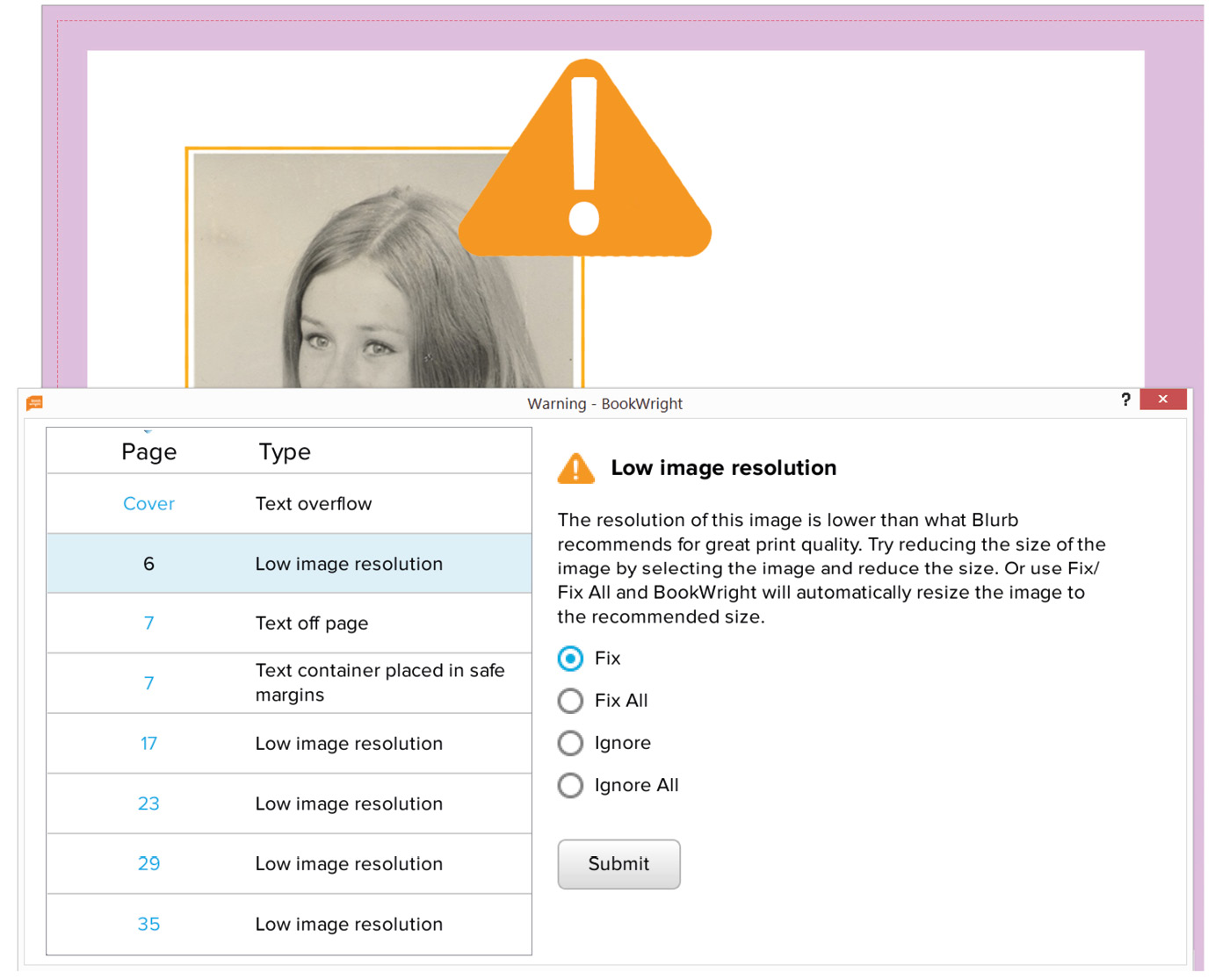
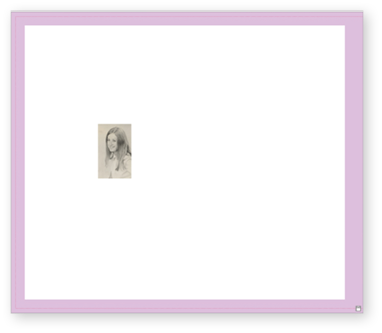
Above: The low-resolution warning symbol in this screenshot is from Blurb's BookWright software, a free application designed for making coffee table books—but this type of resolution warning should pop up in most free bookmaking software. Clicking the yellow warning icon automatically resizes the file so it displays at the correct size for the number of pixels in the file. The resolution for print is 300 dpi. In this example, my scanned file is on par with the size of a postage stamp (inset)—not the size I'd envisaged...































































