Organizing your work: People
Elements' People mode is really all about using face recognition, an algorithm that analyzes images in the background as they are imported into the Organizer for the first time.
If it detects a face in an image, it presents it as a circular thumbnail in the main People window. If it thinks that there are several of the same person in the import, they will be automatically stacked like a deck of cards. You can view the results in the Unnamed panel. Every image will appear with the label Add Name underneath the thumbnail to begin with.
If you recognize the person depicted, click in the Add Name field and type in the name. As soon as you click the check symbol to the right of the field to lock it in, the thumbnail stack disappears.
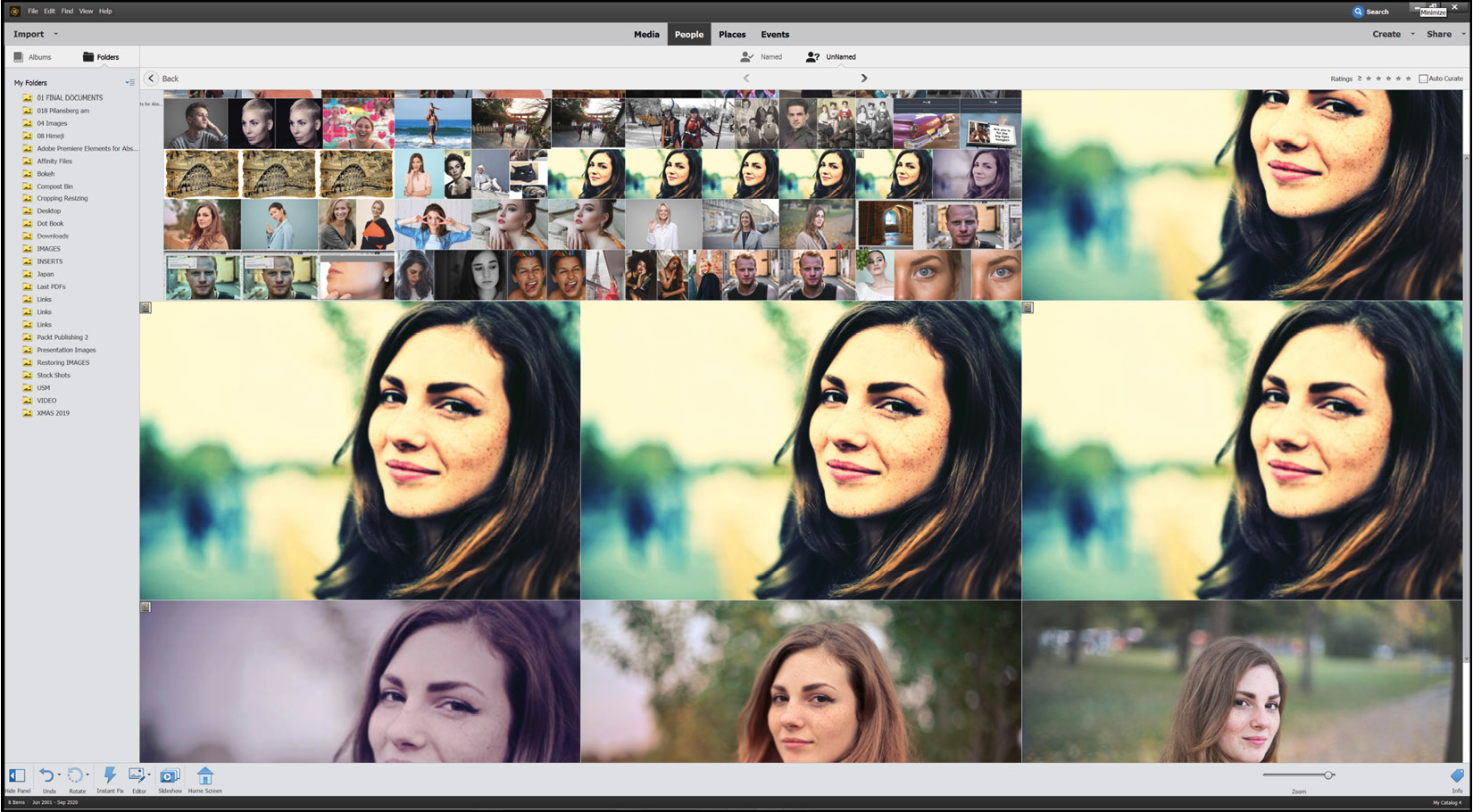
This is the People window—you can let Elements run through your image collection to identify images with people in them automatically. It works really well—but it will also make...
































































