Moving Photos
In Photoshop Elements, you'll find a few neat developments—many are connected with Adobe's continued development of AI. This is there to make the often-complex retouching processes appear easier to control—and in the case of the Object Removal, Adjust Facial Features, Open Closed Eyes, and the Move & Scale Object features, it works pretty well. Here's another one that I shall try to illustrate here, even though the end product is a video. Moving Photos has bridged the gap between stills and moving pictures by supplying this cool GIF maker.
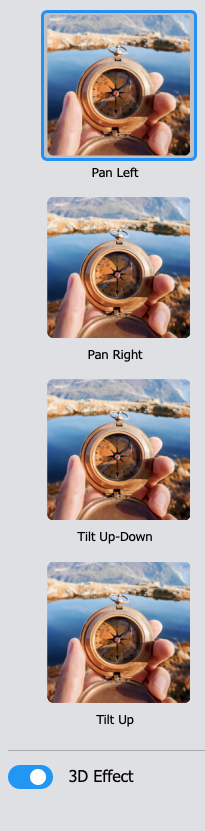
Find a picture with a strong subject, open it in the Moving Photos feature (Enhance>Moving Photos), double-click the type of animation from the menu (inset, on the left), and sit back and let Adobe do its magic. And magic it is.
We have all seen the effect used in advertising campaigns and in some horror film genres in the eighties—where the subject stays relatively static...
































































