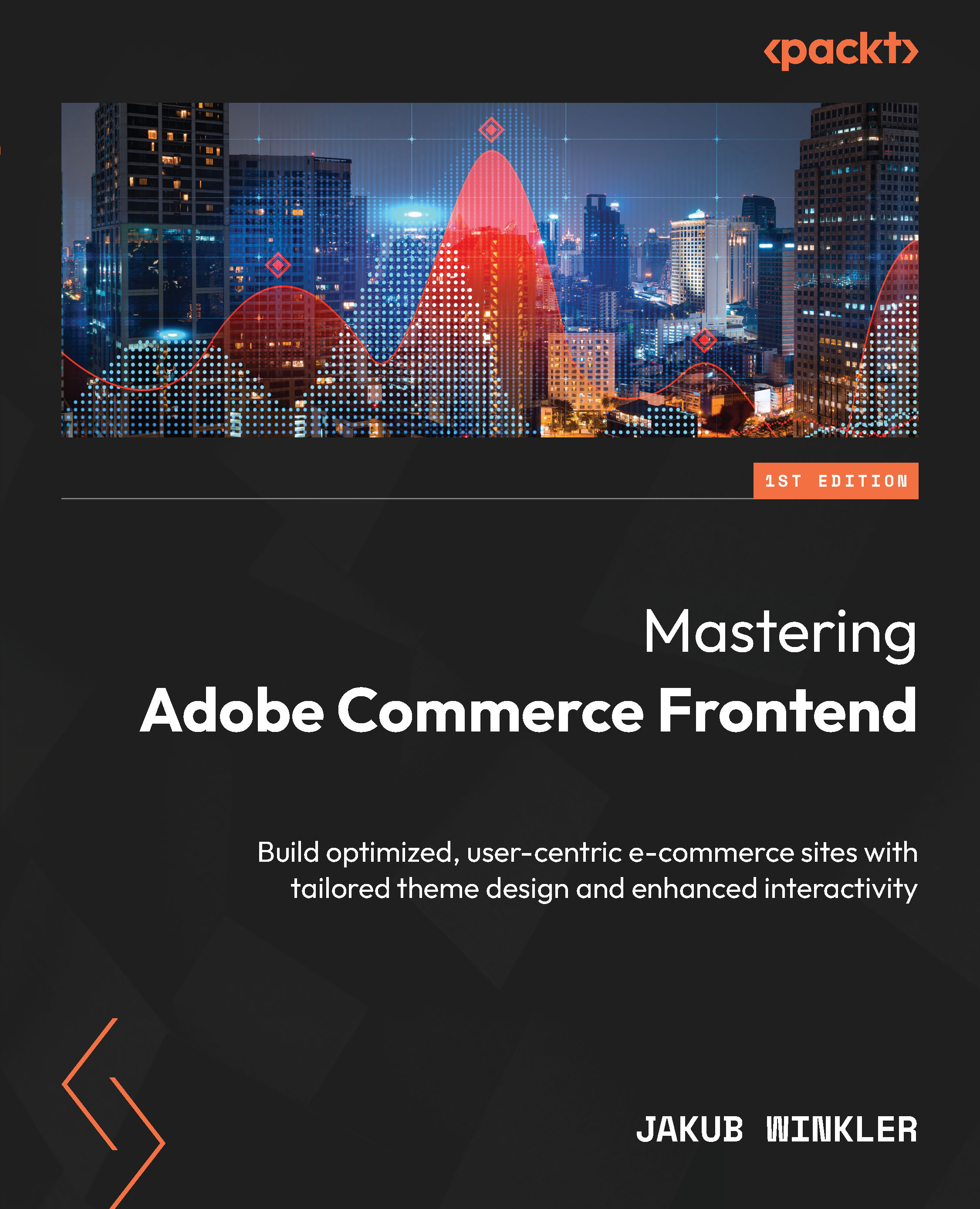Practical exercises
- Change the template of the customer registration page to two columns and move the entire registration form to the left column, placing a random block with a template inside the right column with an image inside it.
- Change the main page header (below the dark gray bar) into a three-column grid and make the following changes:
- Move the search bar to the left column
- Move the logo to the middle column
- Move the “sign in” element into the right column
It should look like this:
|
Gray bar |
||
|
Search block |
Logo block |
Sign in link block |
Assign each block a new template in your theme.
- By using Layout XML, move the newsletter sign up block above the footer links and assign it a new template inside your
themedirectory. - Remove...