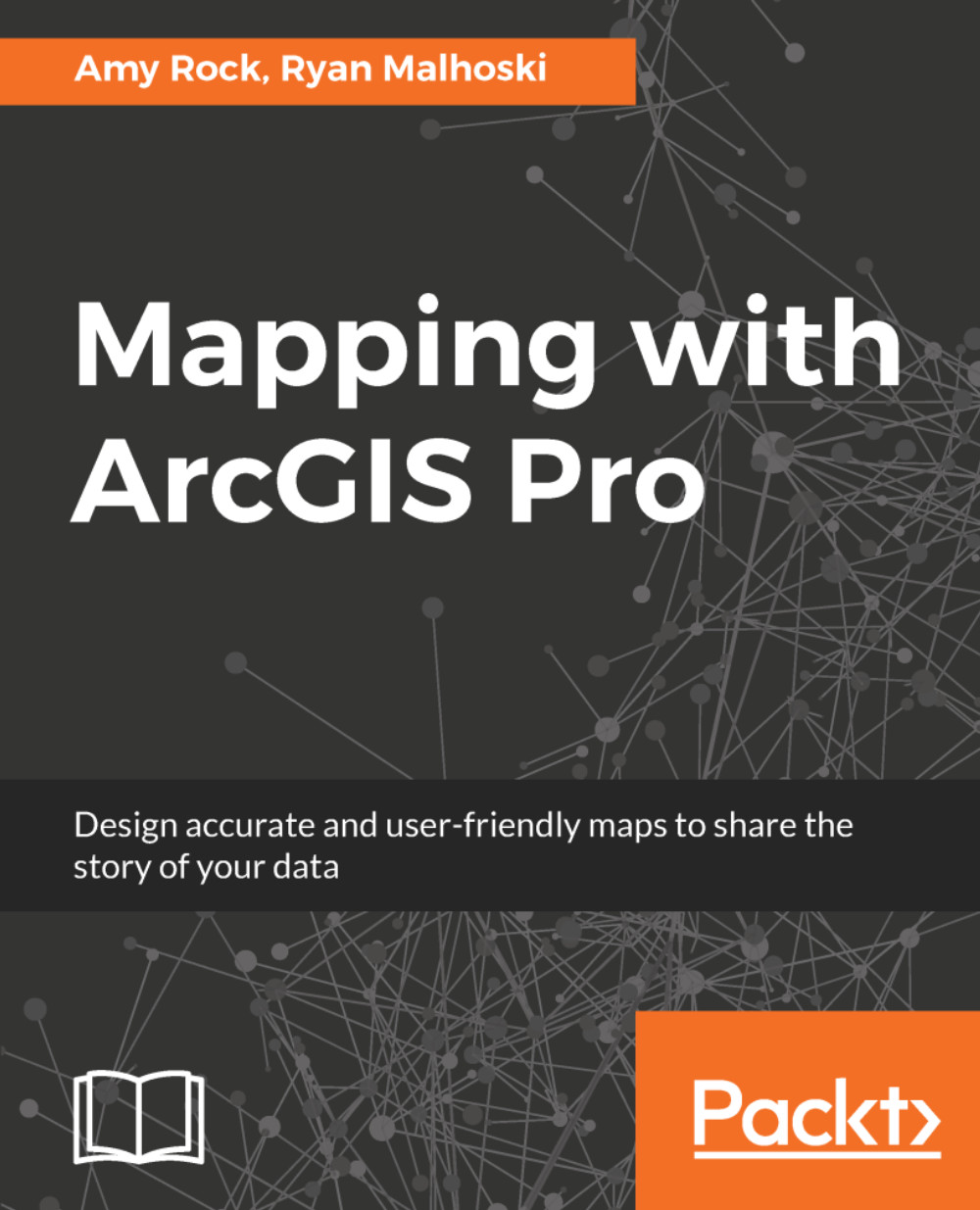Before you start working on your project, you need to set up a logical folder and file-naming convention. This is a very important step, because as you may have experienced in the past, you can get pulled into something else and shelve a project for a length of time and lose a lot of memory of how things were done. This also helps in case someone else has to come in and pick up where you left off.
Data management is important
Project folder structure
If your organization has a defined folder structure on how to manage folders and files, use that structure, but if you are given a free range, I highly recommend coming up with a folder structure that will help you keep files organized. In the past, most of everything was in the shapefile format, so you would typically organize by the theme of the data. Today, ArcGIS Pro will automatically create a geodatabase file when you create a new project, giving you a place to store your project data. I will usually create another geodatabase file to be my scratch area and leave the original geodatabase file as my final project data.
Whenever I receive data from someplace, I start a folder called original and create a folder with the name of the source and make the files read-only. This has saved me a few times when I received or found data, made a change to it and couldn't revert. Now I don't have to remember where I got the data or find the person who sent it to me originally. I usually create folders for each type of file I receive, for example, KML, LYRX, SHP, raster, and so on.
If you feel comfortable with a folder structure already, by all means, use it; just keep it consistent! Consistency is key when organizing things.
Project file naming
Just like making sure your folder structure is organized in a logical way, your file naming must follow a logical pattern to be successful. We've all been there, running geoprocesses all day, sometimes tweaking settings multiple times. At the end, you see all the files with the suffixes _export, _export2, _clip, _merge, and so on, and if you have a program crash or a forced restart, you will have a hard time trying to figure out which one you were using. Forcing yourself to take the five seconds to change the filename to something more descriptive will save many seconds/minutes/hours down the line. What I show will be a guide; change it as you need to, and just remember to be consistent!
My four keys to file naming:
- No spaces or special characters
- Use camel case or snake case
- When including a date, use a date prefix like yyyymmdd
- If processing data, enter the process name and any major settings (for example, 20171002_City_Limits_Buffer_10mi)
While today's software is smart enough to ignore spaces or special characters, there is still legacy software that will fail because of them. An added benefit of not using spaces is when you send a network path of a file or folder to someone, a link will automatically be generated in most email clients. If there is a space in the URL, it may create a link using all the characters up to the space, creating an invalid link. Use camel or snake case for legibility, and when appropriate, use the yyyymmdd date prefix. Having the date in that format allows you to sort by name and have the dated data show chronologically. Finally, putting in the process name with major settings allows you to quickly and easily find the particular data you processed. Now that we have thought about our folder structure and file-naming conventions, let's put them to use by finding data to populate our project!