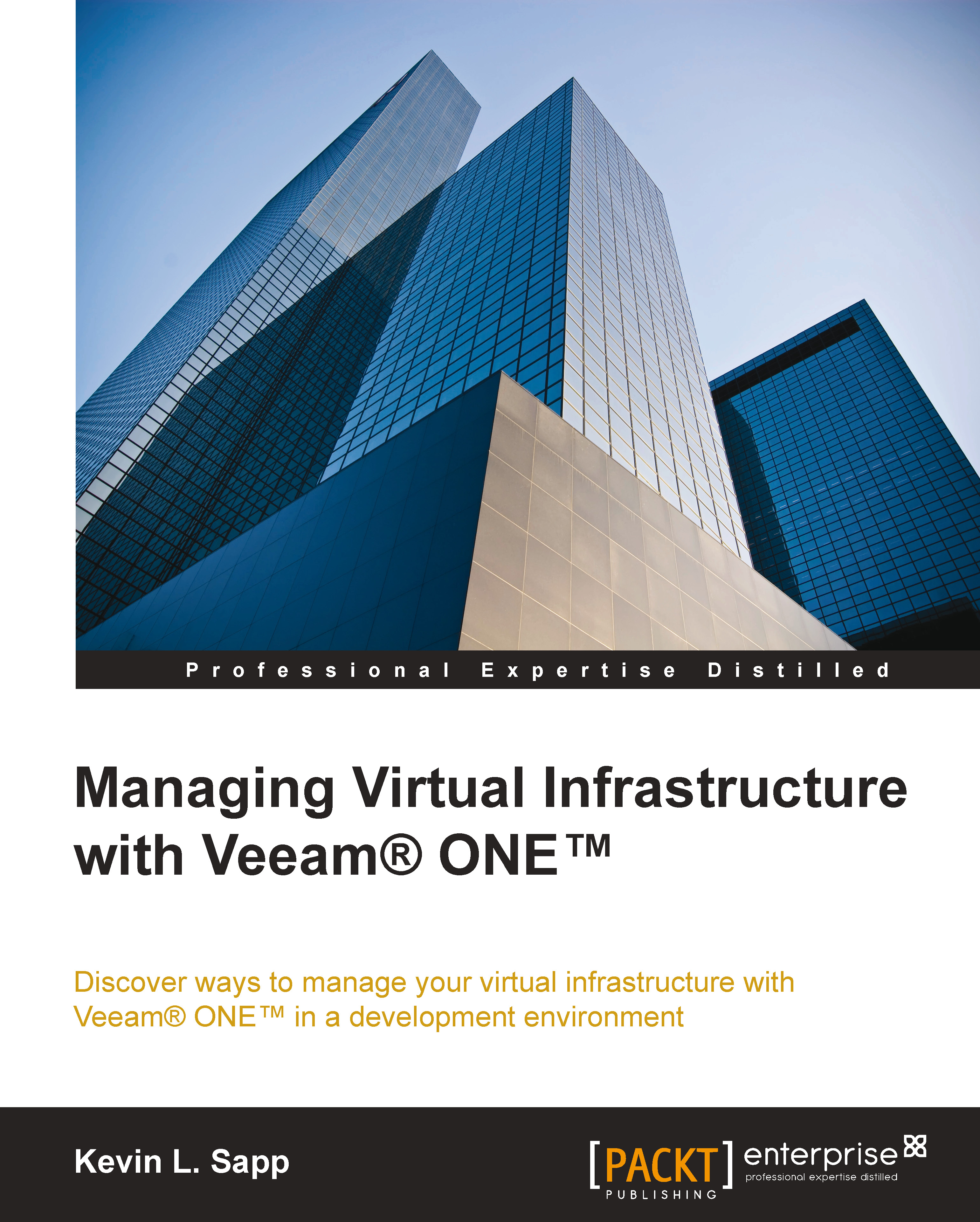Ways to access Veeam® ONE™ Reporter
To locally access Veeam® ONE™ Reporter, you need to go to the Programs menu of Windows.
Veeam® ONE™ Reporter can be accessed from the desktop or Windows Programs menu. Select the Veeam® ONE™ Reporter shortcut link from the desktop or the Programs menu.

To remotely access Veeam® ONE™ Reporter, all you need to do is access it via a web browser.

Open an Internet browser and type the following link (using the default TCP port 1239) to view the Veeam® ONE™ Reporter console:
http://<veeam one server name>:1239
Note
Make sure that the Veeam® ONE™ Reporter site is added to the list of trusted sites for Internet Explorer and pop-ups are allowed.
Viewing the work areas for Veeam® ONE™ Reporter
Veeam® ONE™ Reporter has three working areas to review the reports: Dashboards, Workspace, and Configuration:
- Dashboard: This area includes modules called widgets,...