Adding, deleting, and duplicating
A cube is nice. But what if you don’t want a cube? What if you’d like something else? Deleting and adding objects in Blender is very simple. To add a new object, you just press Shift + A.
This opens the Add menu, which lets you choose a new object to add from a large menu.
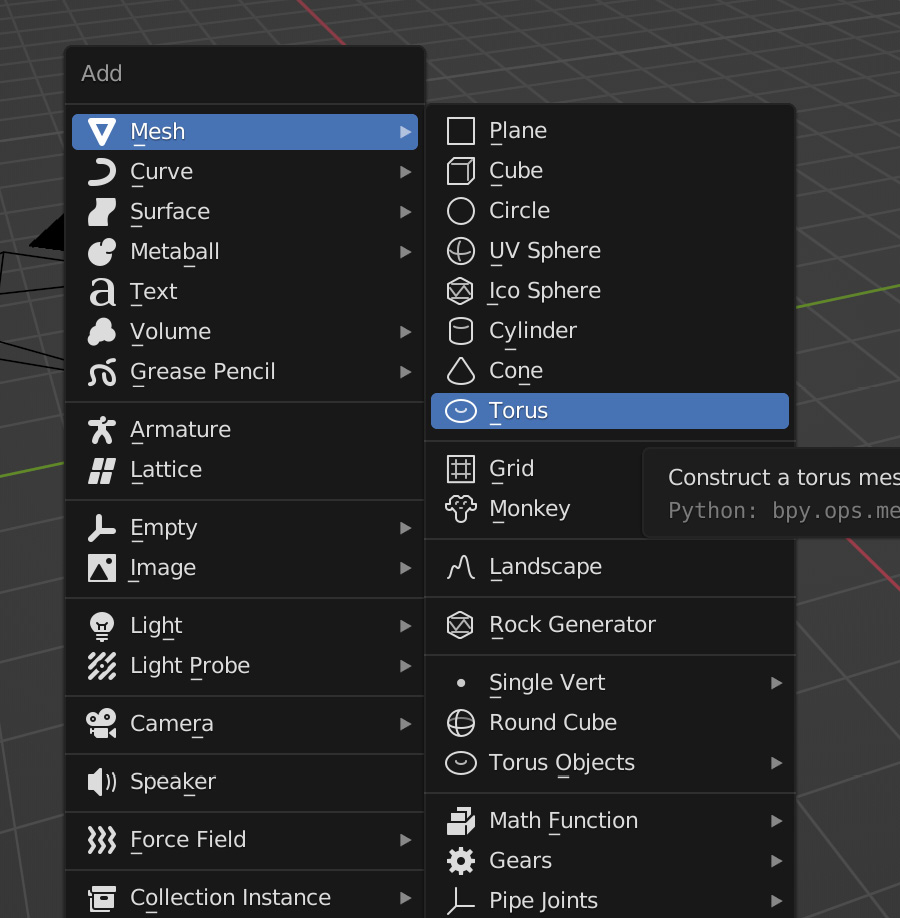
Figure 3.3 – The Add menu
Move your mouse to the Mesh category, and you’ll see a lot of sub-options appear. These are all the 3D objects you can add to your scene. Pick something new, such as Torus (a donut).
New objects appear wherever the 3D cursor is located, which, by default, is the center of the scene. And before you go moving your new object around, pay attention to the small collapsed menu that appeared in the lower-left corner. It’s called the Operator menu because it shows settings for whatever operator (tool) you just used.
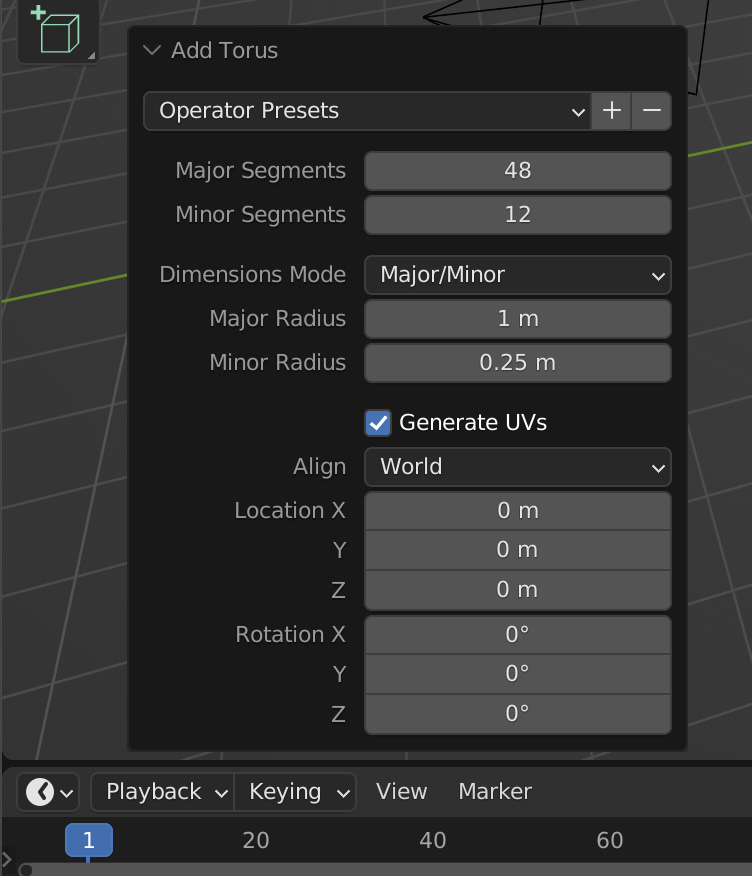
Figure 3.4 – The Operator menu
This menu...































































