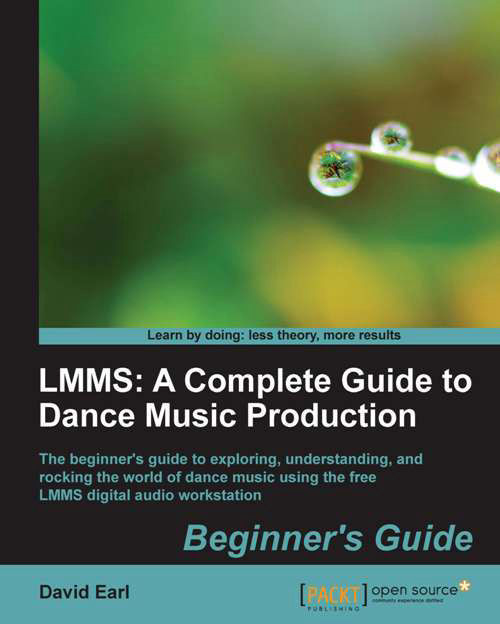Time for action—adding a sample track
LMMS uses most standard audio files, although for uncompressed files I choose WAV files and for compressed files I use OGG VORBIS. I find these files a bit more cooperative. Let's find a sample from the Internet and add it to our session as a sample track element:
- Go to http://ccmixter.org/view/media/samples/browse.
- Using the browser, select a_minor as a way to whittle our choices down, as shown in the following screenshot:

- Right-click on the downward arrow next to the itty-bitty-tiger-ditty guitar part, and choose to Save File As... to your desktop.
- Open Audacity. Choose File->Open... and navigate to the file on your desktop.
- When the file is open, select an area to use from within the audio file, as shown in the following screenshot:

- Now choose File | Export Selection....
- Select Ogg Vorbis from the menu at the bottom of the screen, as shown in the following screenshot:
- Now go back to LMMS.
- Double-click in the area to the right of the sample...