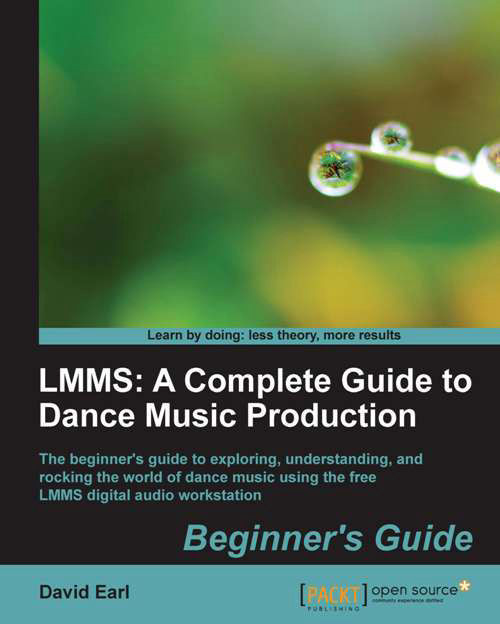Time for action—setting up reverb on an FX bus
We're going to start using the FX mixer to give us reverb options for our entire project, and send various instruments and samples to FX channels:
- Open up a new preset from the side bar. Open the TripleOscillator folder and choose the preset called The First One, as shown in the following screenshot:

- Drag the preset to the Song Editor.
- Now click next to the track to create an instrument element.
- Double-click on the instrument element to give us the Piano-Roll editor.
- Write in the following melodic line shown in this zoomed out Piano-Roll in the following screenshot:

- Now listen back to the song with this new melody.
- We need to set this melody back into the mix so it's not so in our face. Open the Instrument editor, and choose FX channel 1.
- Now in the FX Mixer, we can see and hear that our new instrument is playing through FX channel 1:

- Be sure to click on FX Channel 1 so that FX1 turns green. This assures us that we are working with...