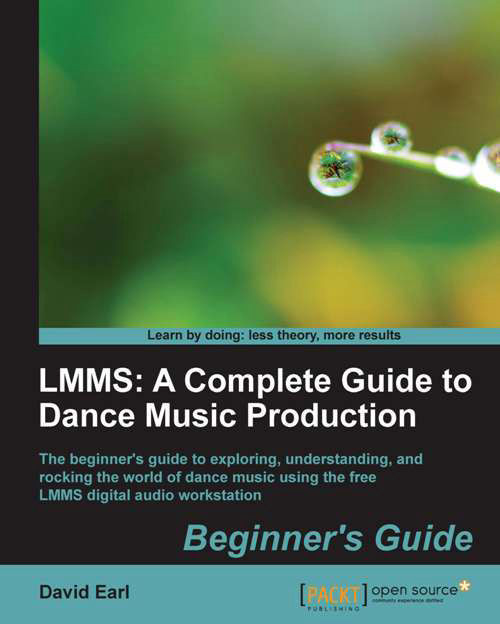Time for action—setting up MIDI in Windows
If you are using Windows, you will likely need to download a driver for the controller:
- Go to the manufacturer's website and look under their downloads section to get the current driver. Be sure to download the 32-bit or 64-bit driver depending on which OS is running. After downloading the driver, we need to install it. If you are running Windows 2000 or XP, you should go to Start | Control Panel | Add Hardware and Devices.
- When adding a new hardware device, Windows will ask for the new driver. Simply point to the directory that contains the new driver and we're good.
What just happened?
In Windows 7, there may be issues with drivers that are slightly older. Some drivers made for Vista need to be set to Compatability Mode to get them to work in Windows 7. To get to Compatability Mode, simply right-click the driver and select Properties. The Properties tab will have a checkbox for Compatability Mode. Try this out. If it doesn't work, you'll need to ask the manufacturer if they'd please get Windows 7 drivers up, as soon as possible. Most manufacturers have made the move to Windows 7 drivers, but it's good to have this technique if something goes awry.
Setting up MIDI in Linux
Setting up MIDI in Linux can be a little tricky, but LMMS has done its level best to include the ability to use MIDI controllers without much hassle.
MIDI and audio in Linux have come a long way, but have been notoriously difficult to set up properly. Some of the issues of latency and compatibility have been addressed by the development of ALSA.
Note
ALSA stands for Advanced Linux Sound Architecture. It's the link between your computer's Linux operating system and your MIDI and audio devices. You can find the currently developed drivers here:
Most Linux hosts will automatically install ALSA and all of the appropriate drivers, so usually your audio interface or MIDI interface is automatically detected.