Introducing the Example Lab
Accompanying this book, as previously mentioned, is an Example Lab that you can build along the way. In this introductory section, we are going to cover the requirements for this lab and what it will look like. The lab is optional, and you can choose to build your own environment.
What you will need for the lab
The lab environment used in this book was built on a Dell PowerEdge R720xd LE configured with two E5-2680V2 2.8-GHz 10-core processors and 64 GB RAM, running VMware vSphere 6 as the hypervisor.
Although the server had internal storage, the lab was built using a Tintri all-flash array. By using Tintri and its VM-aware capabilities, you can monitor right down to the virtual-machine level.
The reason I chose Tintri storage is the fact that it has been developed from the ground up for virtualized environments removing contention points and collision domains such as the LUN construct. Tintri was very easy to deploy. It was done in just under 15 minutes. The folks at Tintri have created a new storage category. They call it VAS (short for VM Aware Storage). This "awareness" is backed by Tintri's analytics engine learning the behavior of individual VMs underpinned by an intelligent filesystem. The architecture is designed to adapt to the fluidity that comes with virtualized workloads enabling it to deliver the right quality of service where and when it is needed. This makes Tintri ideal for VDI-type deployments as it has the ability to respond to performance bursts that can result from use cases such as App Volumes.
All of this was used to host the following virtual machines. The computer names of the virtual machines are shown in brackets and will be referred to in the lab examples throughout the book:
- Windows Server 2012 R2: configured with AD, DNS, and a file server (DC)
- VMware vCenter Server Appliance (VCSA)
- VMware ESXi v5.5 host server (ESX-1)
- Windows Server 2012 R2: App Volumes Manager (APP-VOL-MGR)
- Windows Server 2012 R2: Microsoft SQL 2008 Express*
- Windows Server 2012 R2: configured with the RDSH role**
- Windows Server 2012 R2: Horizon View Connection Server (VIEW-CS)***
- Windows 7: AppStack-provisioning desktop (AV-PROVISION)
- Windows 7: used as a virtual desktop machine (WIN7-DESKTOP-1)
- Windows 7: used as a virtual desktop machine (WIN7-DESKTOP-2)
- Windows 7: virtual desktop machine delivered by Horizon View (VIEW-1)
- Windows XP: used for ThinApp Setup Capture (WINXP-DESKTOP-1)
* In the Example Lab, the Microsoft SQL Express server is also installed on the same server as the App Volumes Manager. As this lab is just for testing, it is fine to configure it in this way. This is not recommended for production environments.
** Only required in Chapter 11, Deploying App Volumes in a RemoteApp Environment. If you don't plan to install and test this feature, there is no need to deploy an RDSH server.
*** Only required in Chapter 9, Horizon View Integration. If you don't plan to install and test Horizon View, there is no need to deploy a Horizon View connection server.
If you plan to build a lab as you follow the chapters, it's worth building the infrastructure detailed here beforehand. Build and install all the virtual machines, but with the exception of installing any of the App Volumes software components.
In writing this book, VMware vSphere 6 has been used as the hypervisor to host all of the VMs used in the Example Lab, but you could also run this in VMware Workstation.
If you choose not to follow the steps described, they will still help by providing you with a reference and foundation for building and managing your own environment.
A schematic diagram of the core lab environment used for the examples is detailed in the following diagram:

The next schematic diagram shows the optional lab components for integrating App Volumes with VMware Horizon View and RDSH servers:

The file server in the lab environment was used to host a shared folder containing all the installation files so that they are accessible by all the other virtual machines.
This final schematic diagram shows the optional lab for Chapter 8, Delivering ThinApp Packages with App Volumes:
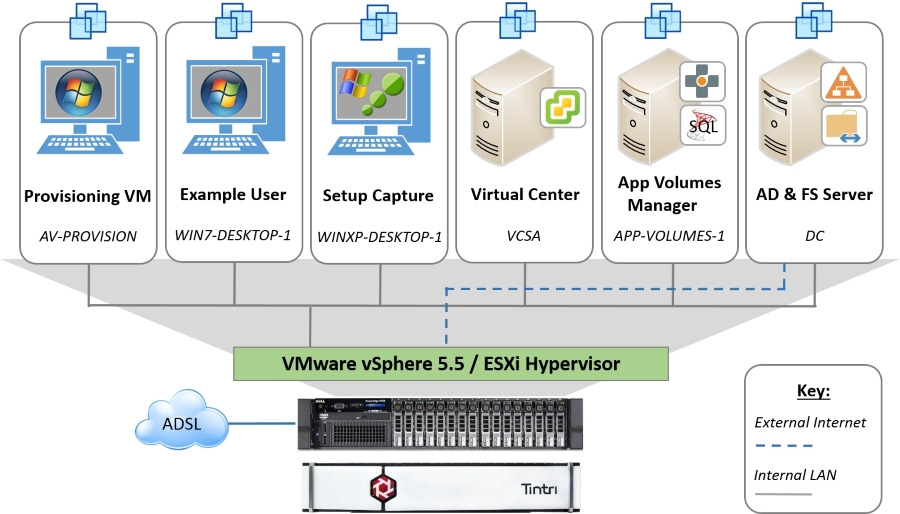
We also require an administrator account and a number of Organizational Unit (OU) groups and user accounts.
For administering App Volumes, a group called
AppVol Admin was created. The administrator account was then added to this group. You can, of course, create other App Volumes administrator accounts.
In addition to the administrator account, we have created a number of Active Directory groups to reflect different departments. In each group, there are a few user accounts. These have been set up as shown in the following table:
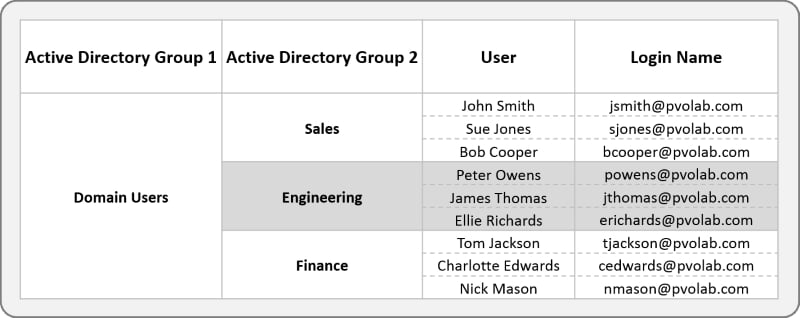
These users and groups will be used throughout the Example Lab to demonstrate user assignments.
























































