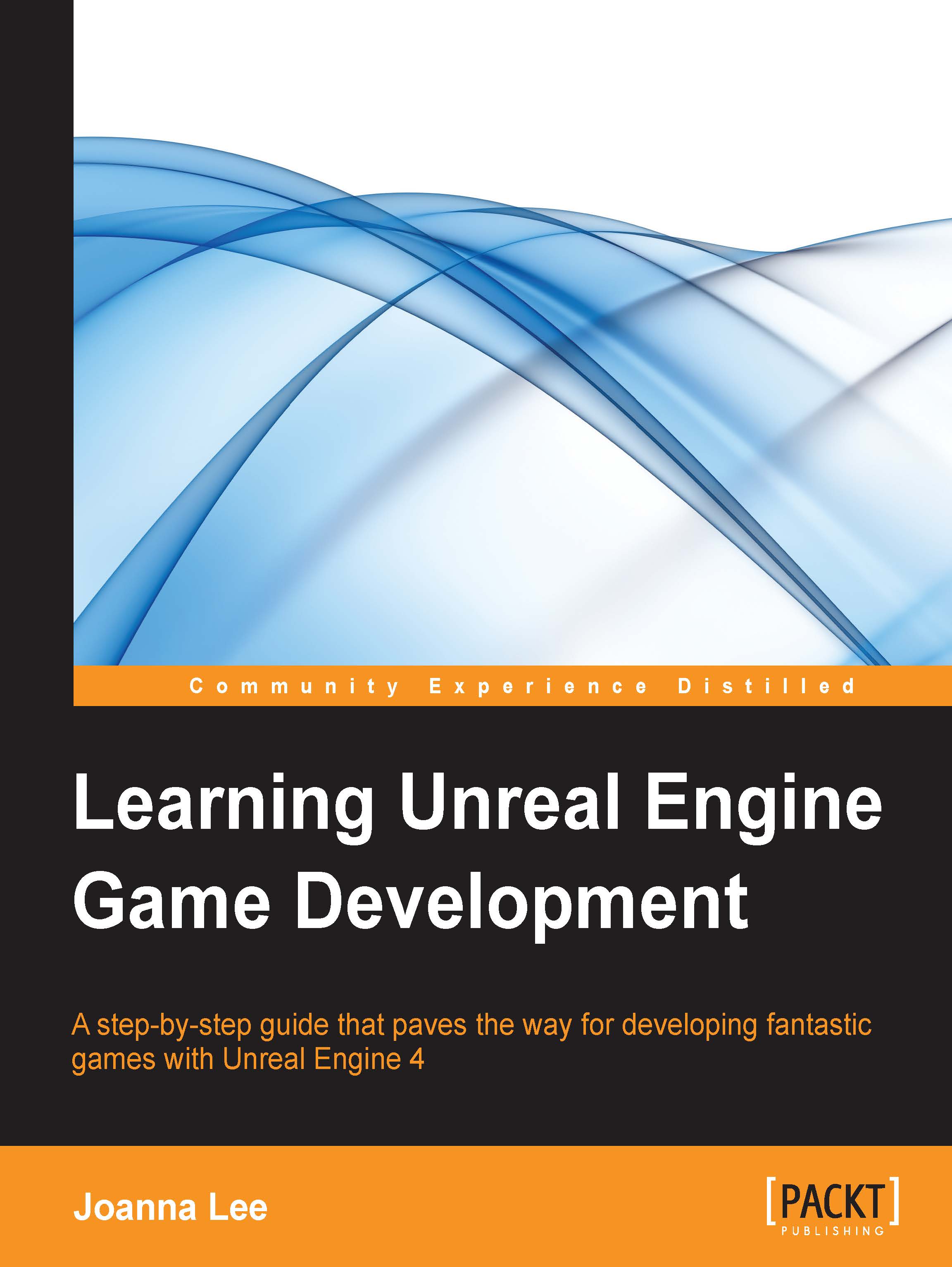Adding light to a level
To help us see the level better, it is time to learn how to illuminate the level. To mimic ambient light from the sun, we will use Directional Light for the level.
In the same way as adding a BSP Box brush, we will go to Modes Window | Lights | Directional Light. Click and drag Directional Light into the Viewport window. The following screenshot zooms in on the Modes window, showing that the Directional Light item can be created by dragging it into the viewport:
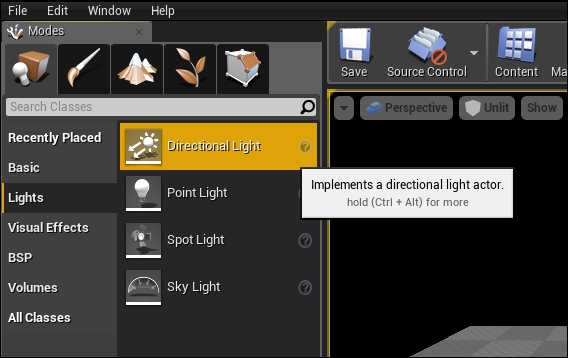
For now, let's place the light just slightly above the BSP Box brush as shown in the following screenshot:
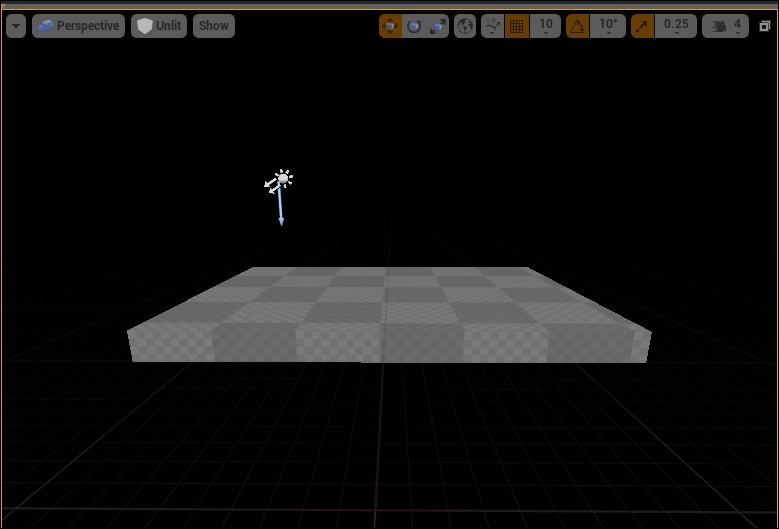
Useful tip – positioning objects in a level
To position an object in a level, we use the Transform tool to move objects in the x, y, and z directions. Select the object and press the W key to display the Transform tool. Three arrows will appear to extrude from the object. Click and hold the red arrow to move the object along the x axis, the green arrow to move it along the y axis, and the blue arrow to it...