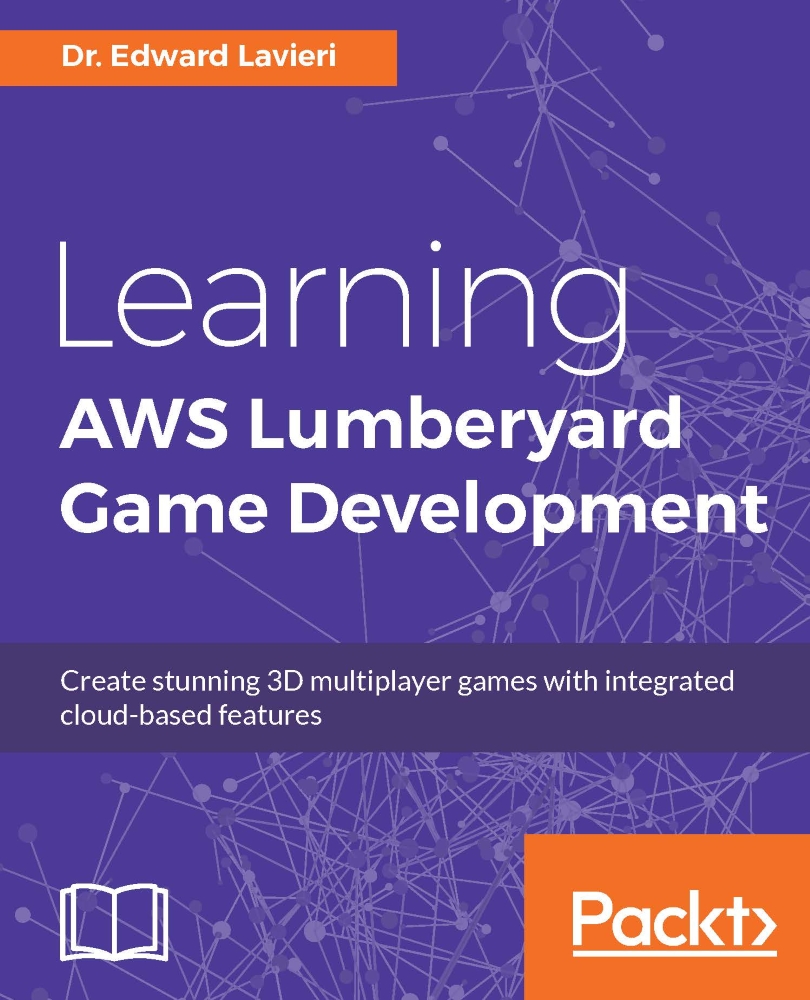Amazon S3 in action
Earlier in this chapter, we learned that Amazon S3 is the AWS service that provides scalable cloud storage. One of the most useful aspects of this service is that it is scalable. This means we only pay for what is used by our game. We know that the number of players and the amount of time they play our game will be highly variable. That makes scalable cloud storage solutions ideal.
Let's look at how to use the Amazon S3 service:
Point your browser to http://aws.amazon.com/s3/.
Locate and click the Sign in to the Console button. This is likely to be located in the rightmost column. You should be taken to the AWS Management Console because you previously created an AWS account.

Click the Create Bucket button located in the top-left corner of the screen. Amazon S3 uses buckets as data repositories or containers.

Click the S3 link to open the S3 Management Console.
Create a bucket name, select a region, and click the Create button. The system will check to ensure your bucket...