This exercise will get us familiar with creating and saving a custom brush tip, and adjusting some of the brush tip settings in the Sub Tool Detail palette. Complete the following steps to make this textured inking brush:
- On a new canvas, create a new raster layer. Make sure that the Color Expression is set to Gray.
- Select the Airbrush tool and the Droplet sub tool. On the gray layer, make a circular shape with the Droplet tool, using pure black as the active color. Don't make this too precise, we want some variation to it. Your shape should look something like the following screenshot:
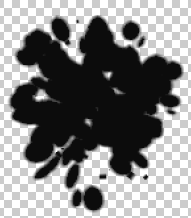
- Turn off any layers, other than the one with the shape we created in step two. This includes any paper layers! We only want to see our new brush tip shape before completing the next step.
- In the File Menu, click on Edit - Register Material(J) | Image...





































































