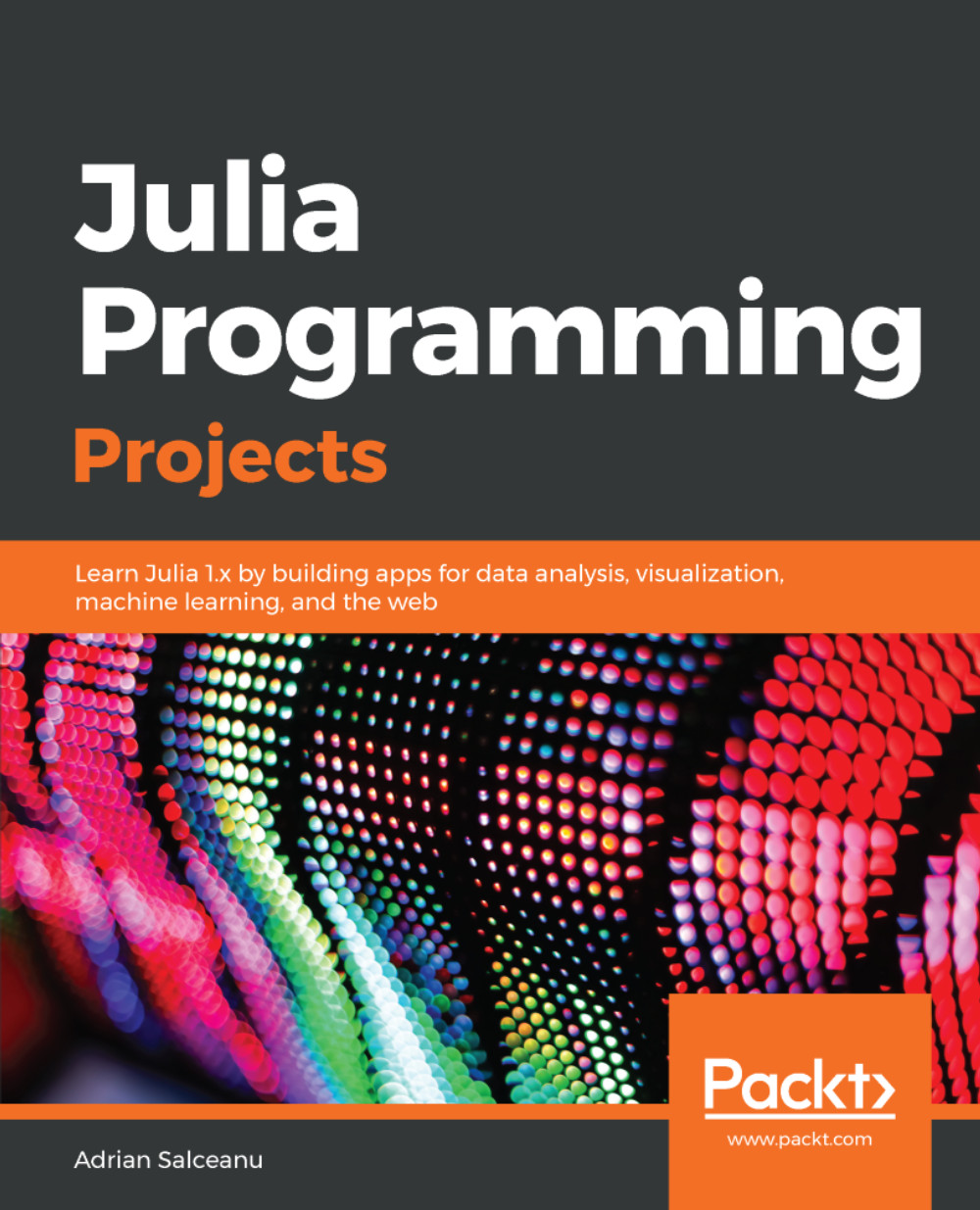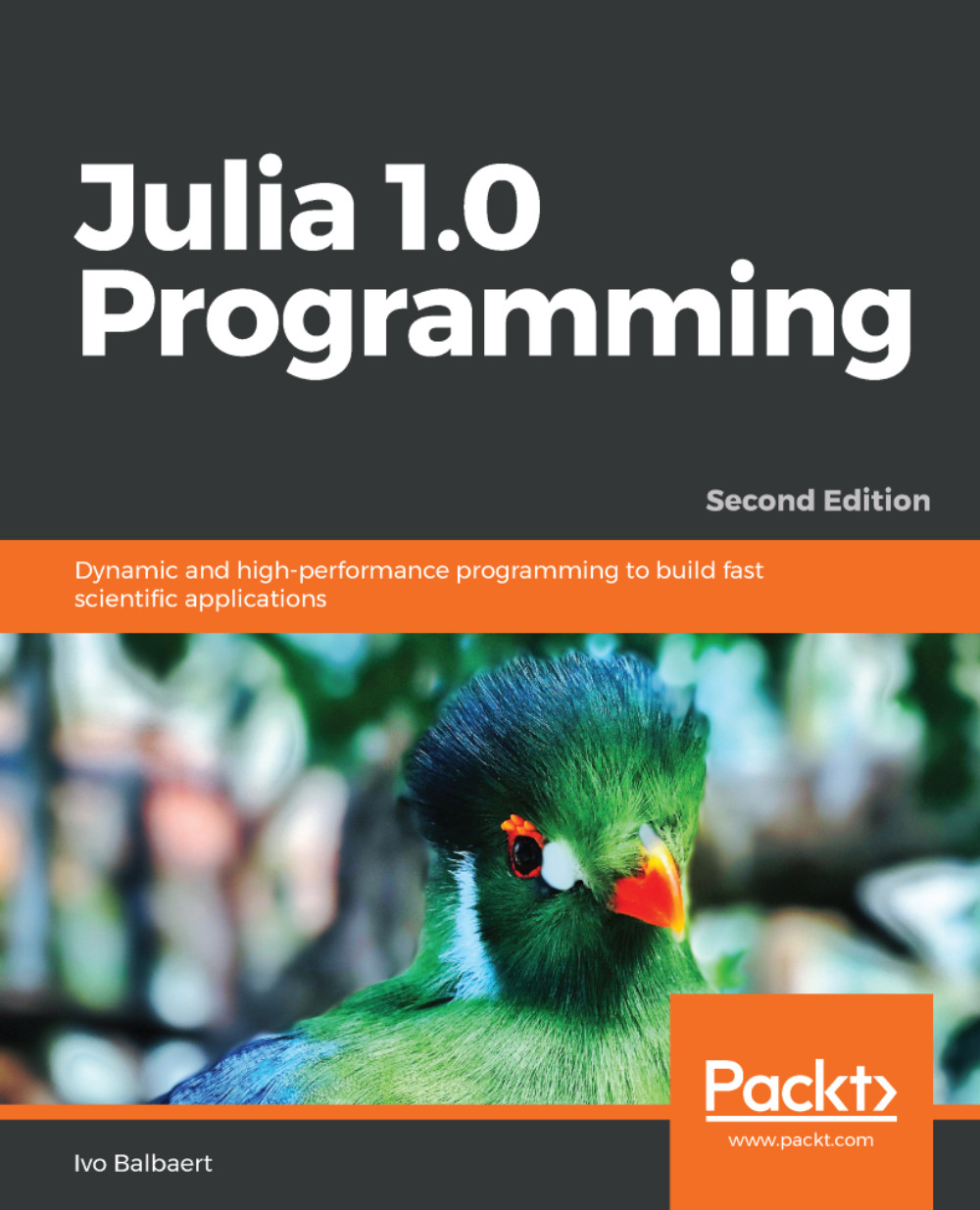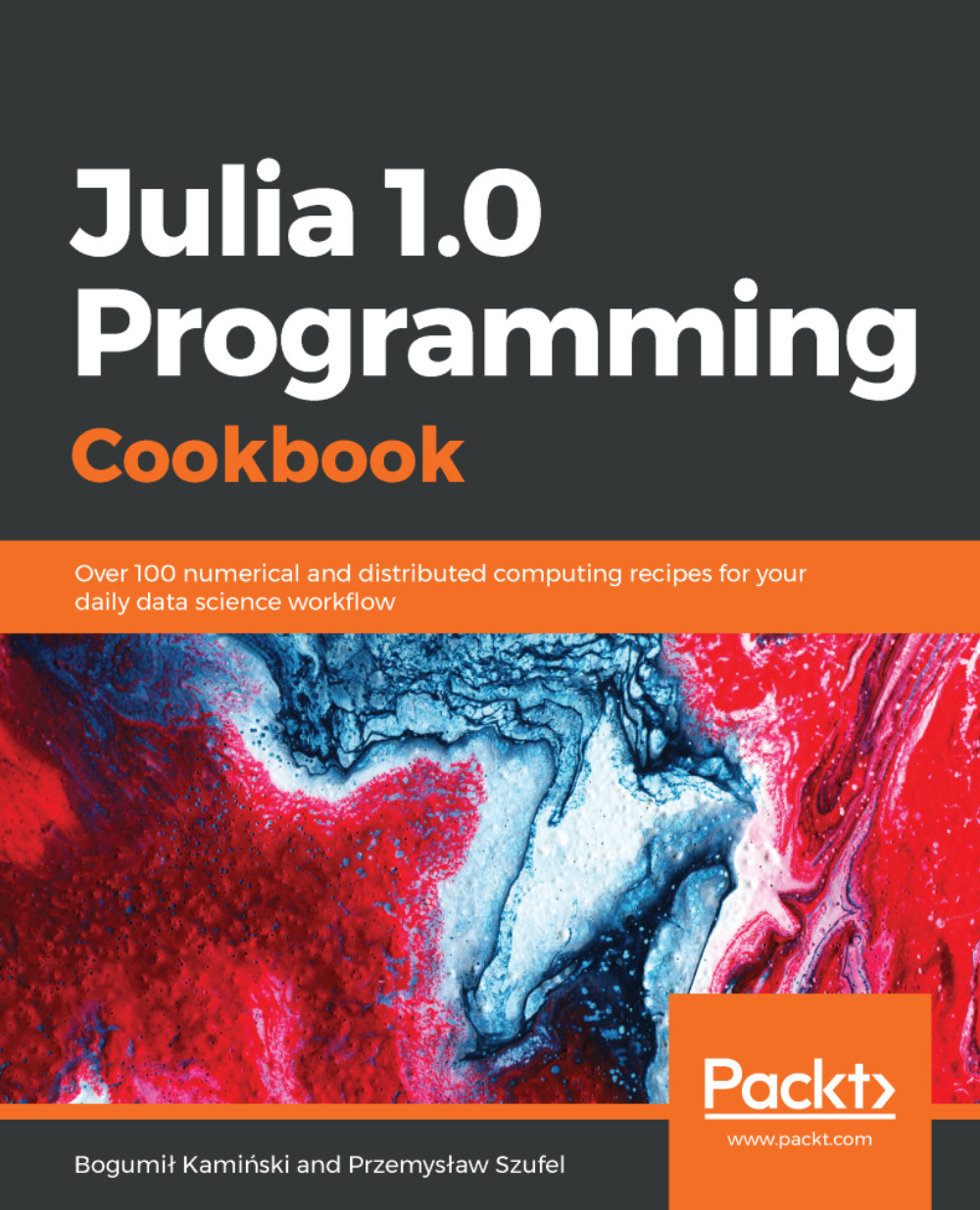Julia is a high-level, high-performance dynamic programming language, focusing on numerical computing and general programming. It is relatively new—the four creators, Jeff Bezanson, Stefan Karpinski, Viral Shah, and Alan Edelman, set out to create it in 2009, with the first public reference to the language in 2012, when they published a blog post explaining their vision and their goals. 2012 is considered the official birth year of Julia, making it only six years old. Since its initial public release, Julia has received code contributions from hundreds of scientists, programmers, and engineers across the world. It is developed in the open, with the source code available on GitHub, and is one of the most popular repositories with almost 20,000 stars (at the time of writing, and counting). Julia v1.0, the much anticipated first stable release, came in August 2018 during the Julia conference in London, as the brilliant outcome of the collaboration between over 700 open source contributors and thousands of package creators and early users. By that time, the language had been downloaded over two million times already!
Julia came out as a fresh alternative to traditional scientific computing languages, which were either productive or fast, but not both. This is known as the two language problem, where the initial prototyping code is written in a dynamic, highly productive language (such as R or Python), which allows exploratory coding and quick iterations, skipping taxing build and compile times. But later on, the developers would be forced to rewrite their programs (or at least the performance critical parts of their programs), using a compiled language that would satisfy the high-performance requirements of scientific computing.
The creators of Julia thought that software development technology has evolved enough that it can support a language that combines both high productivity and high performance. This was their manifesto, underlying their goals for Julia:
"We want a language that's open source, with a liberal license. We want the speed of C with the dynamism of Ruby. We want a language that's homoiconic, with true macros like Lisp, but with obvious, familiar mathematical notation like MATLAB. We want something as usable for general programming as Python, as easy for statistics as R, as natural for string processing as Perl, as powerful for linear algebra as MATLAB, as good at gluing programs together as the shell. Something that is dirt simple to learn, yet keeps the most serious hackers happy. We want it interactive and we want it compiled."
"(Did we mention it should be as fast as C?)"
As incredible as it may seem, Julia has managed to satisfy all these demands, making for a unique language that is easy to learn, intuitive, friendly, productive, and fast. Let's take a closer look at all these features.
The topics we will cover in this chapter are:
- A quick look at Julia—what is it, the main features and strengths, and why it could be the best choice for your next project
- How to set up and interact with the Julia language on your local machine
- The best IDEs and editors for productive Julia development
- Getting starting with Julia by learning about its powerful REPL
- How to use the built-in package manager, Pkg, to extend the language with third-party libraries
 United States
United States
 Great Britain
Great Britain
 India
India
 Germany
Germany
 France
France
 Canada
Canada
 Russia
Russia
 Spain
Spain
 Brazil
Brazil
 Australia
Australia
 Singapore
Singapore
 Hungary
Hungary
 Ukraine
Ukraine
 Luxembourg
Luxembourg
 Estonia
Estonia
 Lithuania
Lithuania
 South Korea
South Korea
 Turkey
Turkey
 Switzerland
Switzerland
 Colombia
Colombia
 Taiwan
Taiwan
 Chile
Chile
 Norway
Norway
 Ecuador
Ecuador
 Indonesia
Indonesia
 New Zealand
New Zealand
 Cyprus
Cyprus
 Denmark
Denmark
 Finland
Finland
 Poland
Poland
 Malta
Malta
 Czechia
Czechia
 Austria
Austria
 Sweden
Sweden
 Italy
Italy
 Egypt
Egypt
 Belgium
Belgium
 Portugal
Portugal
 Slovenia
Slovenia
 Ireland
Ireland
 Romania
Romania
 Greece
Greece
 Argentina
Argentina
 Netherlands
Netherlands
 Bulgaria
Bulgaria
 Latvia
Latvia
 South Africa
South Africa
 Malaysia
Malaysia
 Japan
Japan
 Slovakia
Slovakia
 Philippines
Philippines
 Mexico
Mexico
 Thailand
Thailand