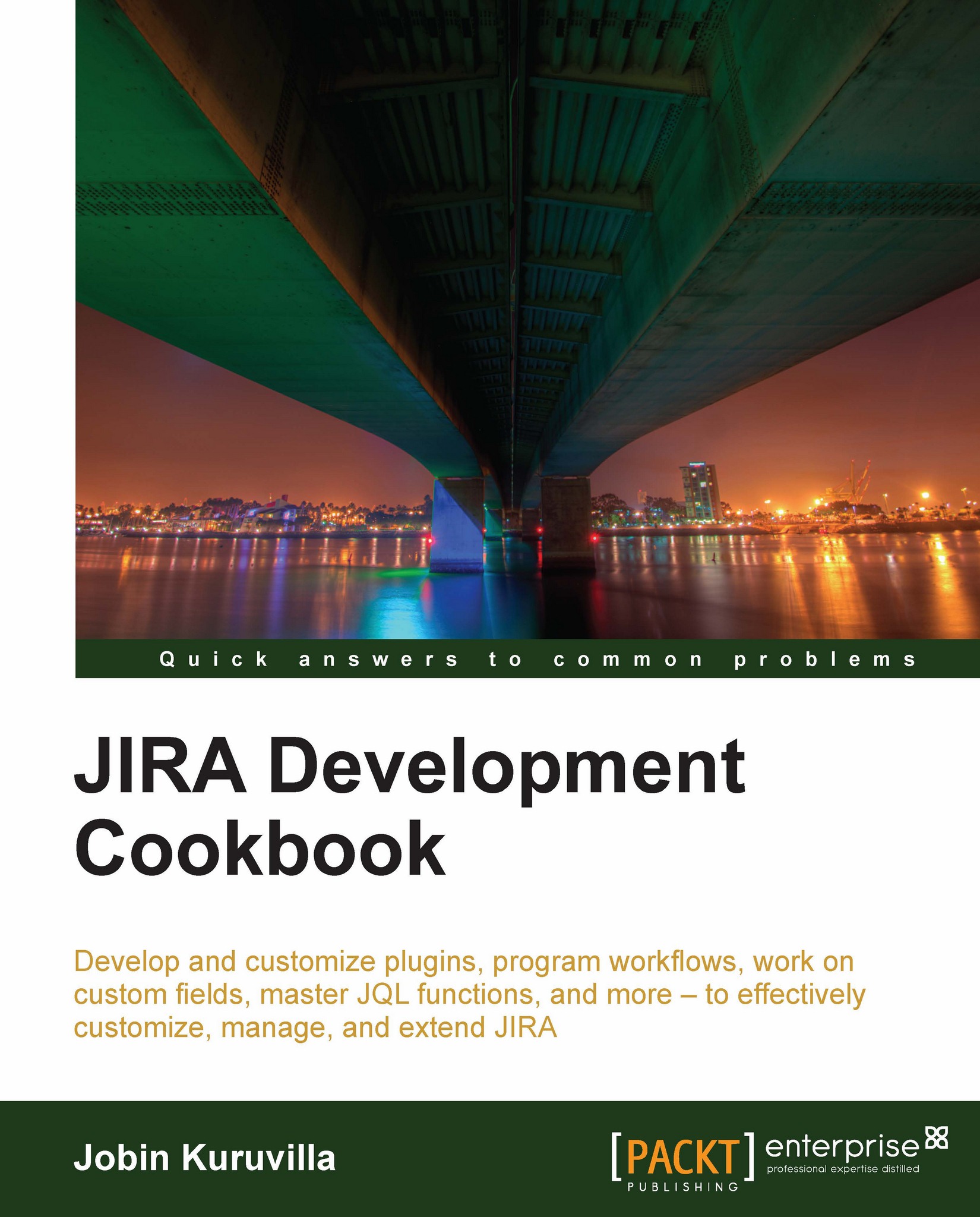Accessing gadgets outside of JIRA
We have seen how to write a gadget and add it onto the JIRA Dashboard. But have we made use of all the advantages of an OpenSocial gadget? How about adding them onto other OpenSocial containers such as Gmail or iGoogle?
In this recipe, we will see how to add a gadget in to Gmail. The process is pretty much similar for other containers as well.
How to do it...
The following is a quick step-by-step procedure to add a gadget to Gmail:
Identify the Gadget URL for the gadget that we are going to add. We can find this URL from the JIRA gadgets directory, as shown in the next screenshot. In the example, we choose to add the Favourite Filters gadget:

Go to Gmail | Settings | Gadgets. Enter the URL, as shown in the next screenshot:

Note that this is the only process that will be different for different containers. We need to enter this URL in the appropriate place for each different container.
Once added, the gadget will appear in the settings as shown in the following...