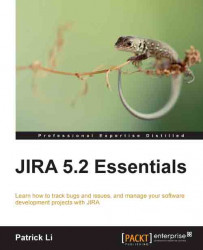Users
In any information system, for users to access the system, they need to have an account. In JIRA, each user needs to have his/her own user account for him/her to access JIRA, unless JIRA is configured to allow anonymous access. Each user is identified by his/her username, which cannot be changed after account creation.
User Browser
User Browser is where you will be able to see a list of all the users in JIRA, including their usernames, e-mail addresses, last login attempt, and which user directory they belong to. User Browser also provides you with search capabilities. You will be able to search for users that fit the criteria such as username, full name, e-mail address, and group association. Perform the following steps to access the user browser:
Browse to the JIRA administration console.
Select Users under the Users section to bring up the User Browser page.
By default, the results will be paginated to show twenty users per page, but you can change this setting to show up to a hundred...