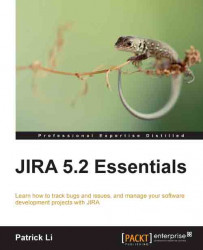Issues and comments
JIRA lets users create comments on issues. As we have already seen, you will be able to create comments when assigning an issue to a different user. This is a very useful feature that allows multiple users to collaborate to work on the same issue and share information. For example, the support staff (issue assignee) may request more clarification from the business user (issue reporter) by adding a comment to the issue. When combined with JIRA's built-in notification system, automatic e-mail notifications will be sent to the issue's reporter, assignee, and any other users watching the issue. Notifications will be covered in Chapter 7, E-mails and Notifications.
Adding comments
By default, all logged-in users will be able to add comments to issues they can access. Perform the following steps to add a comment to an issue:
Browse to the issue you wish to add a comment for.
Click on the Comment option in the Issue menu bar. This will bring up the Comment input section.
Type a...