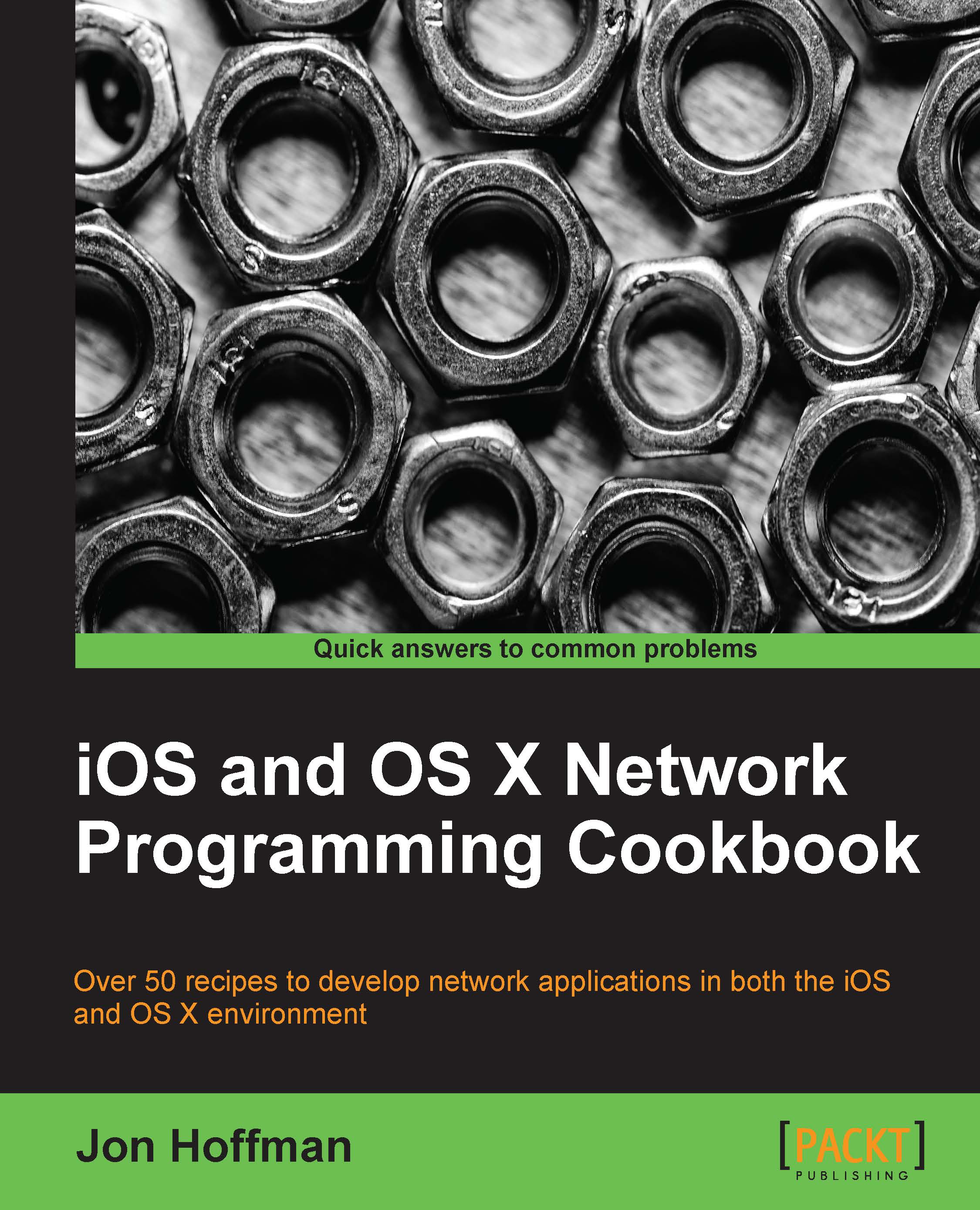Adding libnet to your project
Once libnet is installed, we need to add it to our project to be able to use it. There are a number of ways to do this; we will be covering the recommended way in this recipe.
Getting ready
Before we can add libnet to our project, we need to install it on our system. The Installing libnet recipe in this chapter covers how to do this.
How to do it…
Once the project is created, we will need to follow the ensuing steps to add libnet to it:
Begin by selecting the project in Xcode. Select Target and then select Build Settings; you should be able to see something similar to the following screenshot:

Scroll down in the Build Settings until you get to the Linking section. Under the Other Linker Flags option, add -lnet.

Now scroll down until you reach the Search Paths section and add
/usr/local/libto Library Search Paths as shown in the following screenshot:
Finally, we will want to add
/usr/local/includeto the header's search path. This will allow us to import thelibnet...