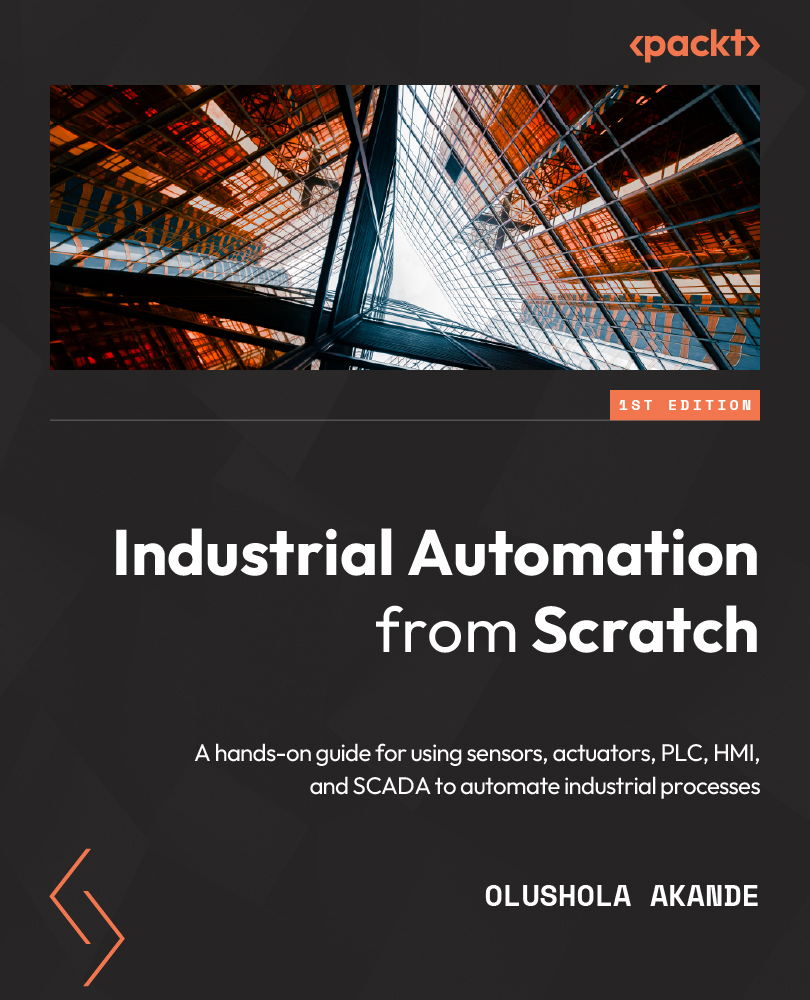Creating a project and writing a program with Siemens programming software (TIA Portal)
We will now start TIA Portal, create a project, and write a simple program using the following steps:
- Start TIA Portal V13 from the Start menu or double click on the TIA Portal V13 icon on your desktop.

Figure 8.23 – Creating a project in TIA Portal V13
Click Create new project.
- Type the project name and click Create.
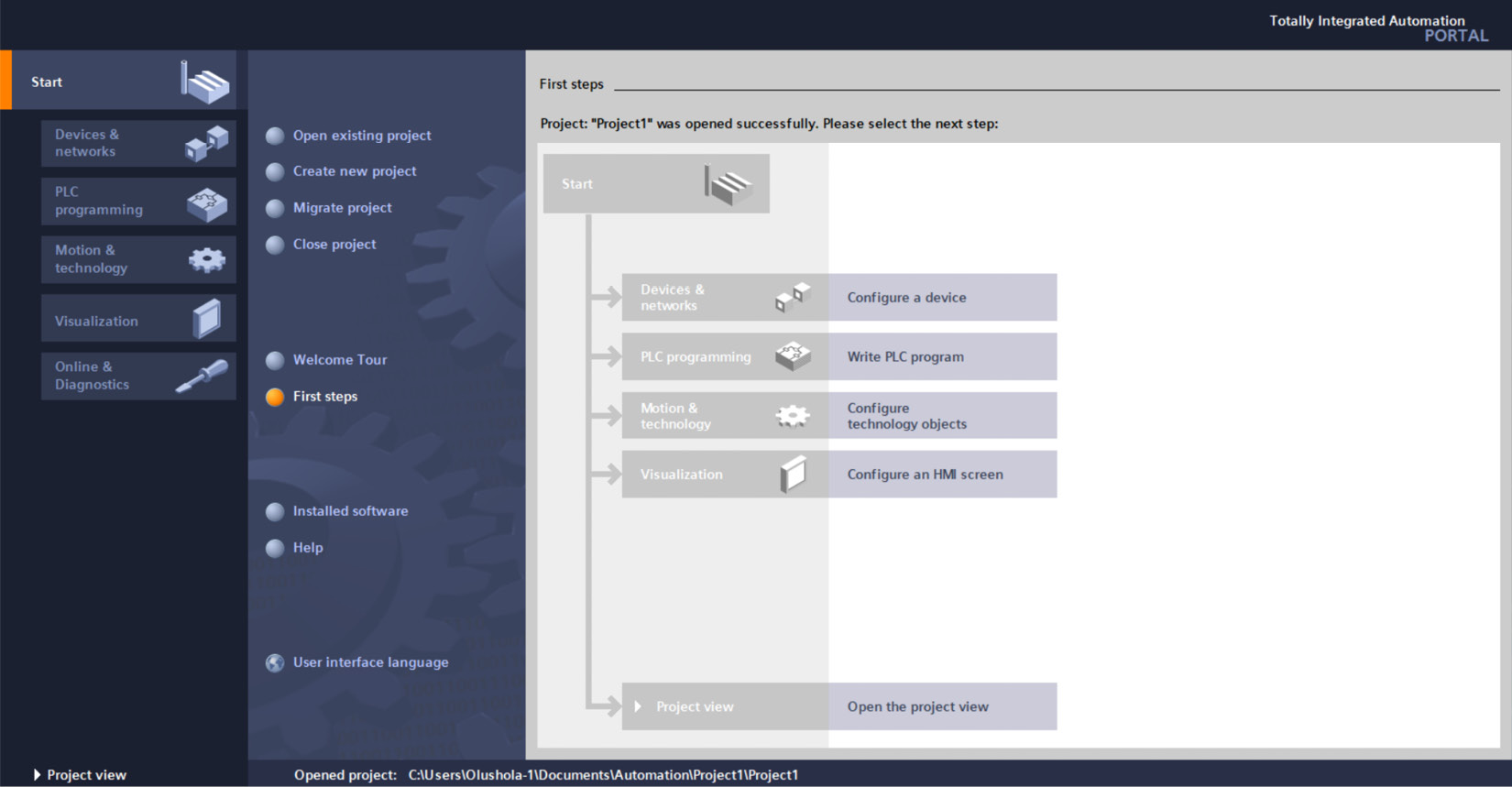
Figure 8.24 – Configuring a device in TIA Portal V13 (1)
- Click on Devices & networks.

Figure 8.25 – Configuring a device in TIA Portal V13 (2)
- Click Add new device and select Controllers.
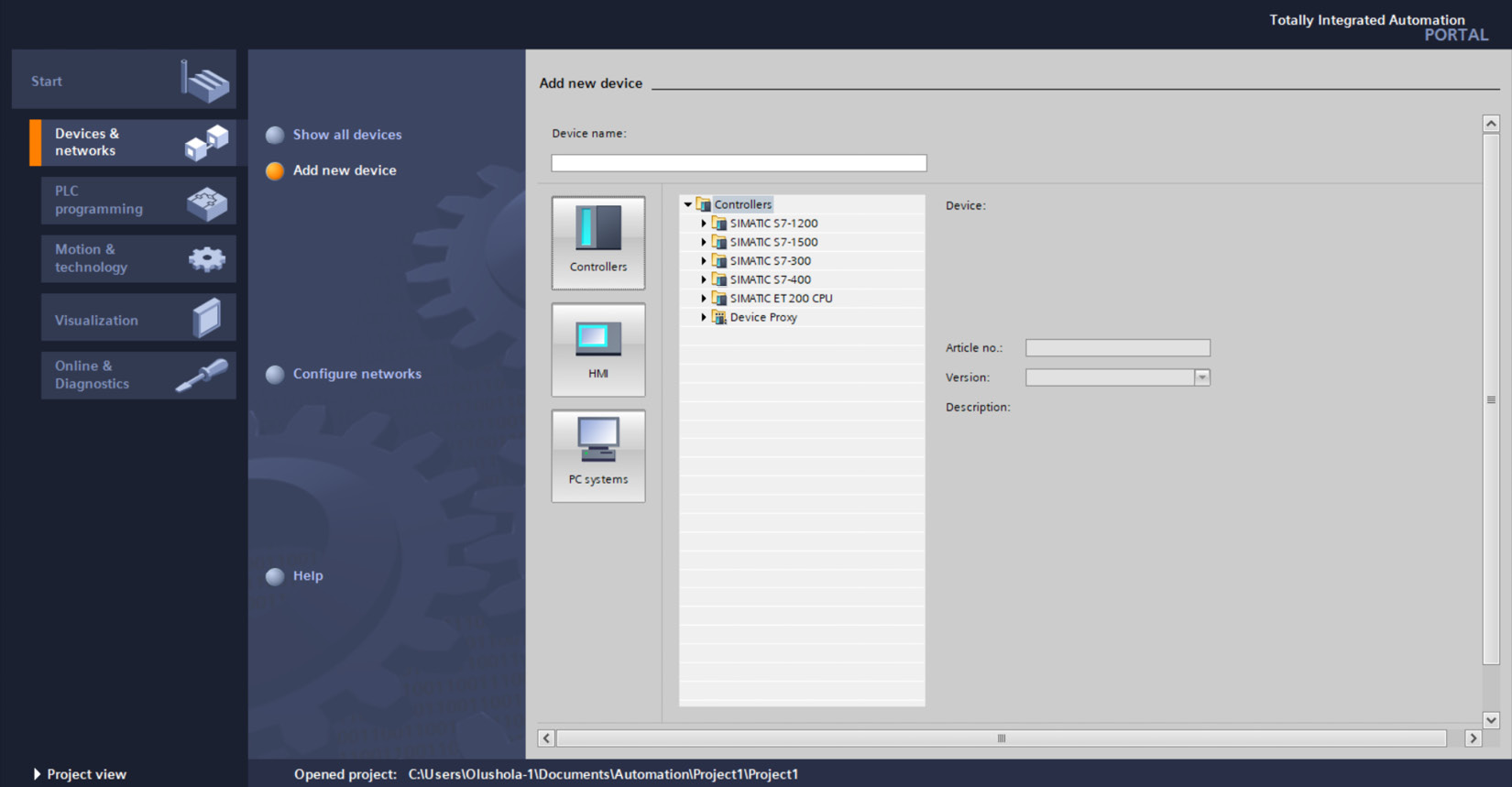
Figure 8.26 – Configuring a device in TIA Portal V13 (3)
- Expand SIMATIC S7 1200 | CPU | CPU1211C AC/DC/Rly and click STEP 7 Professional in the Automation License Management - STEP 7 Basic dialog box,...