Account schedules
The account schedules functionality is part of the Analysis and Reporting section of the Financial Management area. Itis meant to create customized financial reports based on general ledger information, budget information, or on the analysis views information. Account schedules can group data from various accounts and perform calculations that are not possible directly on the Chart of Accounts.
When defining account schedules, the information that will be displayed on both rows and columns can be defined.
To see how it works, we will create a simple account schedule that will compare budgeted amounts with real amounts. To do this, we will perform the following steps:
- Navigate to
Departments|Financial Management|Reports and Analysisand chooseAccount Schedules. - Click on
Newto create a new account schedule, as demonstrated in the following screenshot:
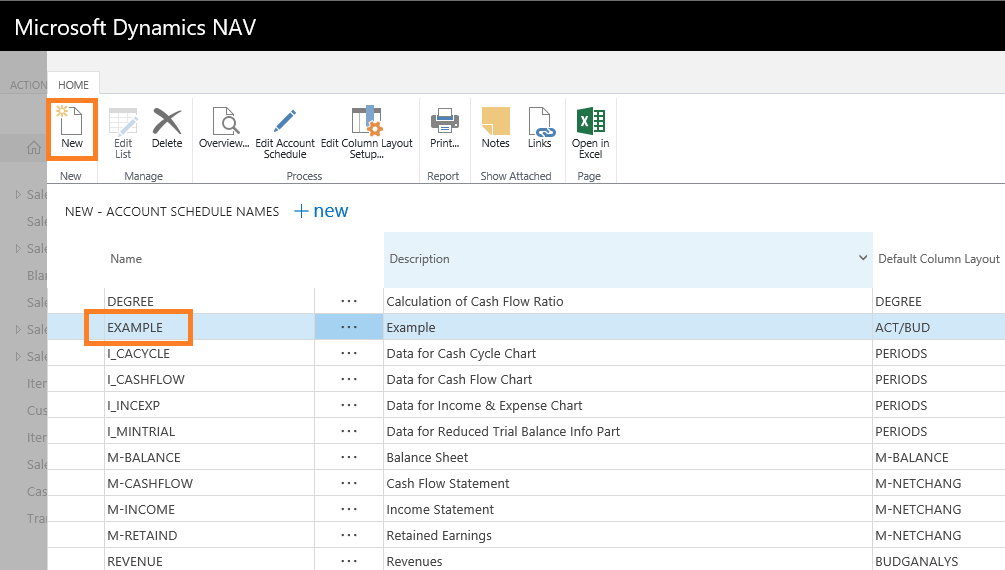
- For the new account schedule, select
EXAMPLEasName, comparing budget versus actual asDescription, andACT/BUDasDefault...


























































