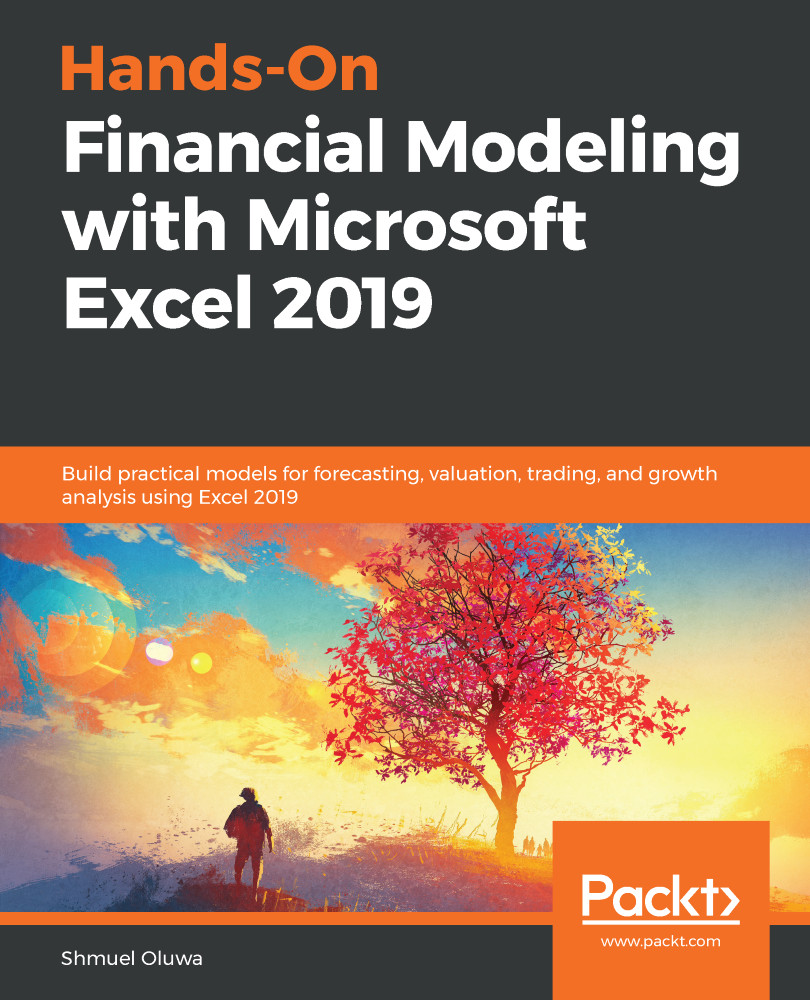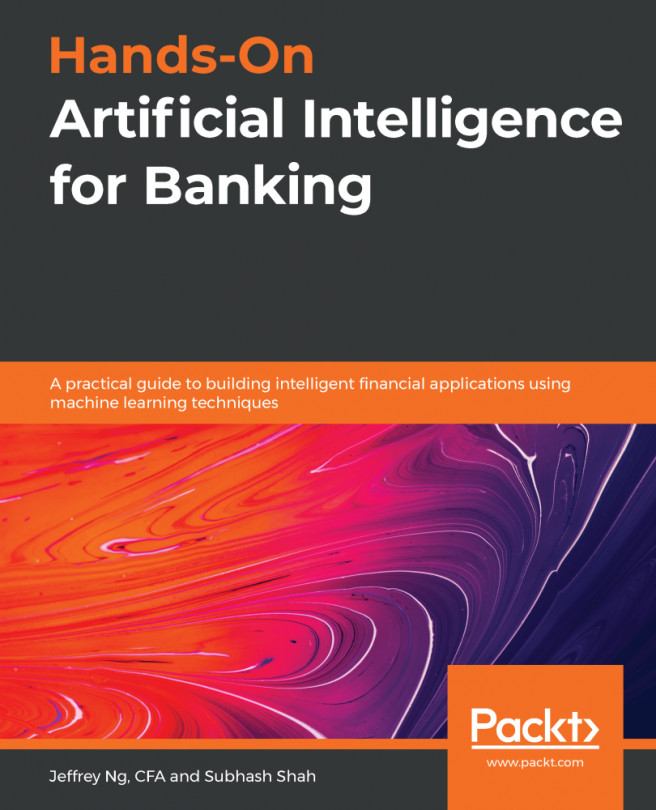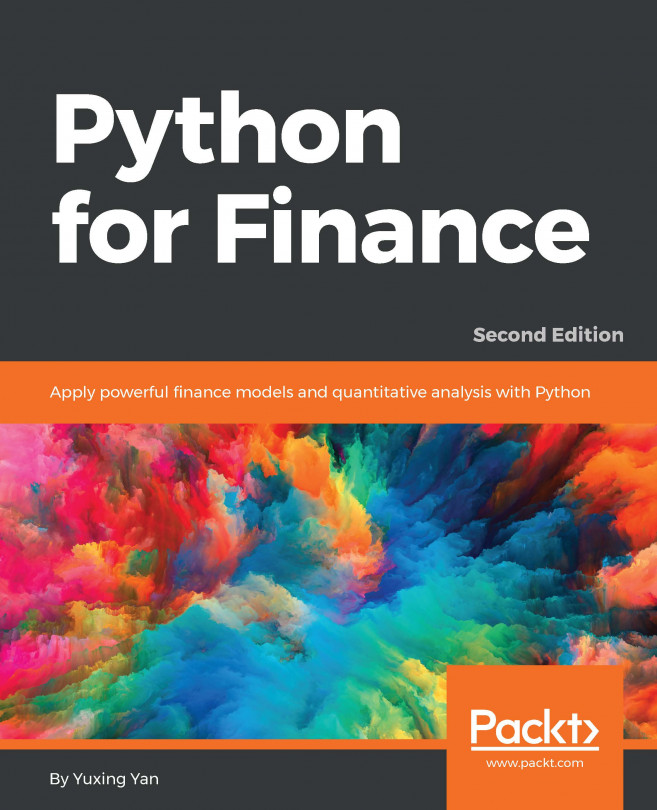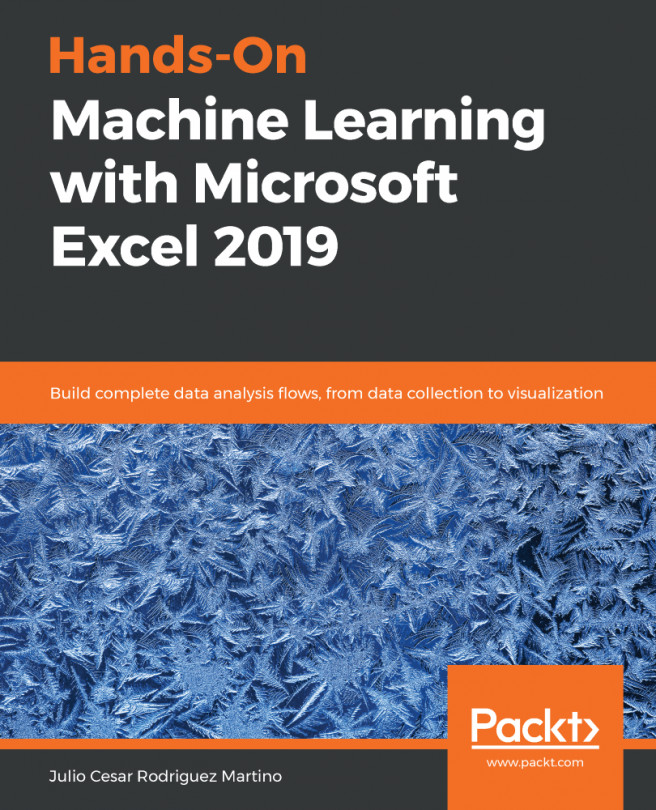In order to enter either a formula or a function, you must first type =. A formula is a statement that includes one or more operands (+, -, /, *, and ^), such as =34+7 or =A3-G5 (this formula subtracts the contents of cell G5 from the contents of cell A3). A function can also be included as part of a formula, such as =SUM(B3:B7)*A3.
A function is a command that contains a series of instructions for Excel to carry out. A function contains one or more arguments, inviting the user to specify the input cell or range of cells on which the instructions are to be carried out, for example, MATCH(A5, F4:F23,false).
A function can include a formula as part of an argument, such as =IF(A4*B4>C4,D4,E4).
However, the distinction between them is often ignored and the term formula is used to indicate either a formula or function.
To enter a formula, we...