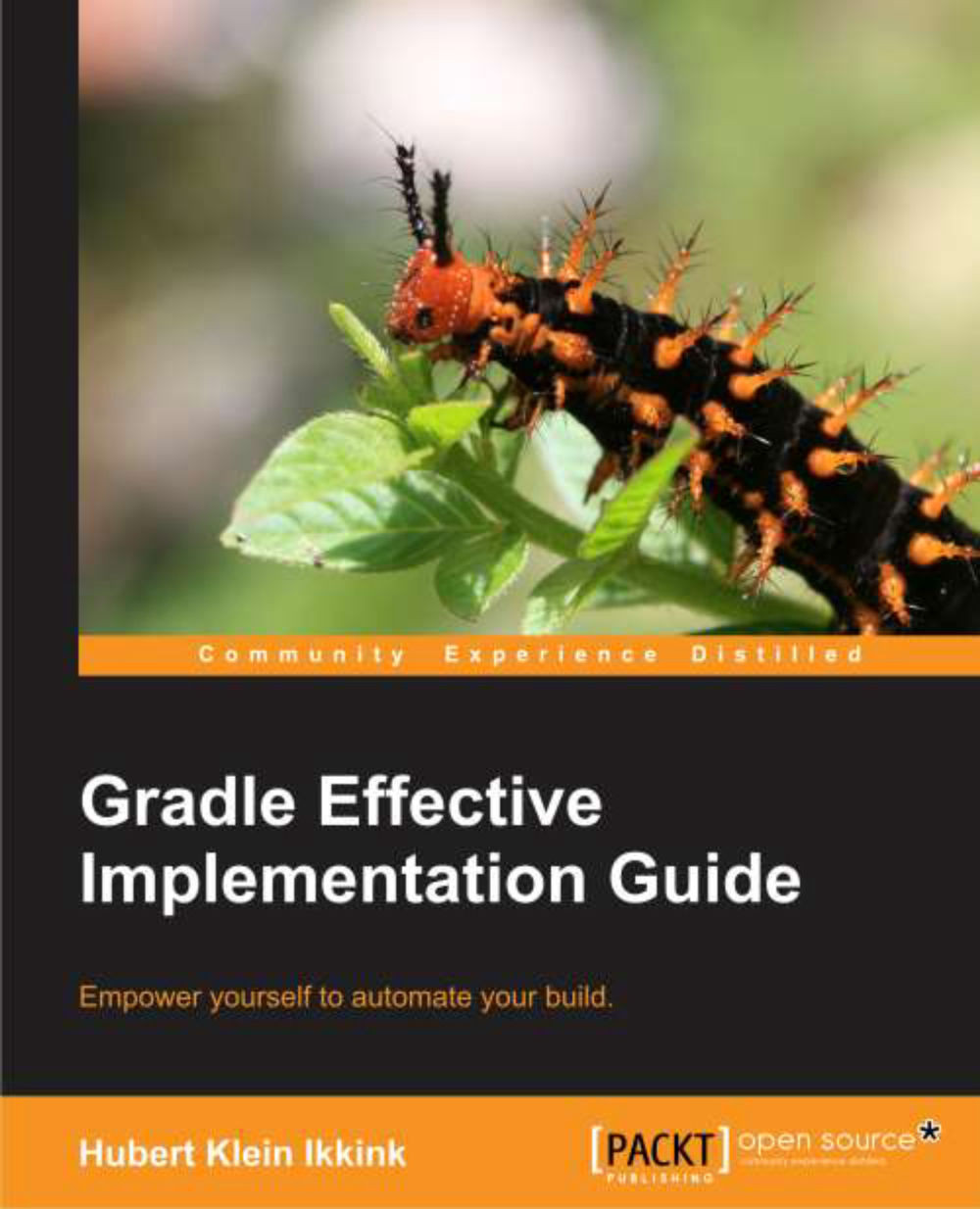Creating a custom task
When we create a new task in a build and specify a task with the type property, we actually configure an existing task. The existing task is called an enhanced task
in Gradle. For example, the Copy task type is an enhanced task. We configure the task in our build file, but the implementation of the Copy task is in a separate class file. It is a good practice to separate the task usage from the task implementation. It improves the maintainability and reusability of the task. In this section, we are creating our own enhanced tasks.
Creating a custom task in the build file
First, let's see how we can create a task to display the current Gradle version in our build by simply adding a new task with a simple action. We have seen these types of tasks earlier in other sample build files. In the following sample build, we create a new info task:
task info(description: 'Show Gradle version') << {
println "Current Gradle version: $project.gradle.gradleVersion"
}When...