Personalizing the list page
On most list pages that you'll encounter, there will most likely be more fields than what's displayed on the screen. In addition, there will most likely be more of those little information boxes to the right of the list screen (called FactBoxes).
To access the customization menu, click on the icons as shown in the following screenshot:
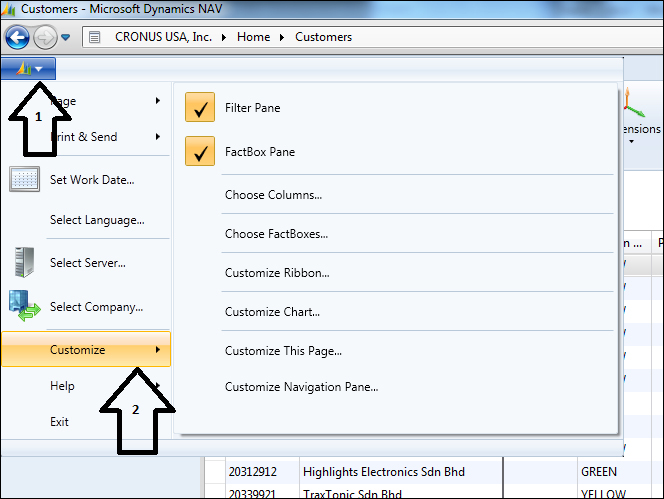
From this screen, you can customize the columns, FactBoxes to the right, and the Ribbons on the top. Go ahead and click on Customize This Page... to bring up the customization options.
The customization options that you will see are as follows:
Display options: This screen allows you to control the behavior of the list page. You can choose to hide or show the Filter Pane and the FactBoxes. The Enable automatic filter in lookup fields option allows you to toggle the autocomplete feature.

Arrange by: This allows you to sort the list page by the predefined keys that are set for this table. You can sort the list screen based on the ascending...
































































