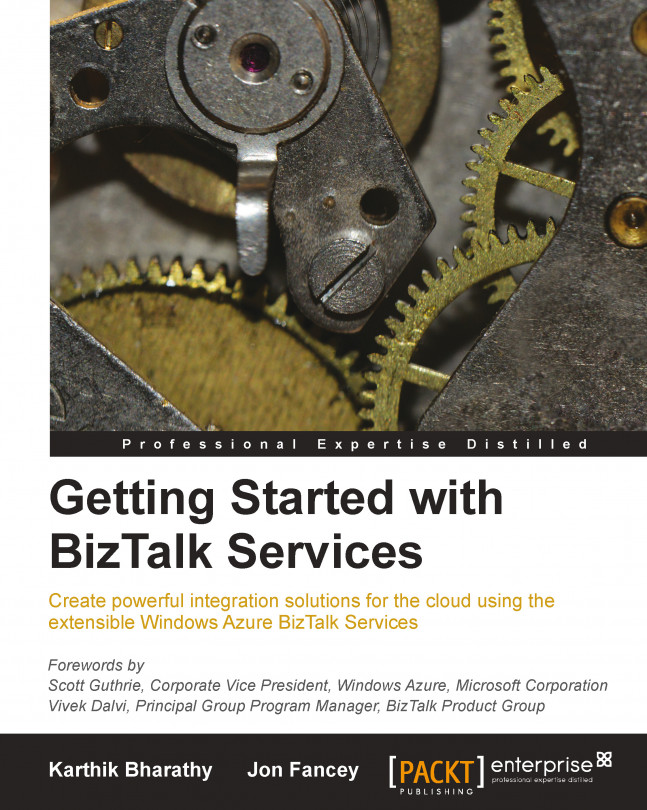Configuring a bridge
A map is no good on its own though. We need to be able to use it in an integration solution. It should hopefully come as no surprise that the way we do this is by configuring a bridge. The next screenshot shows part of the bridge configuration. This configuration represents the pipeline of processing that can be configured. There are multiple stages to this pipeline, as mentioned in Chapter 1, Hello BizTalk Services. In the middle of the pipeline, there is a Transform stage; it is here that we can specify a map to execute.
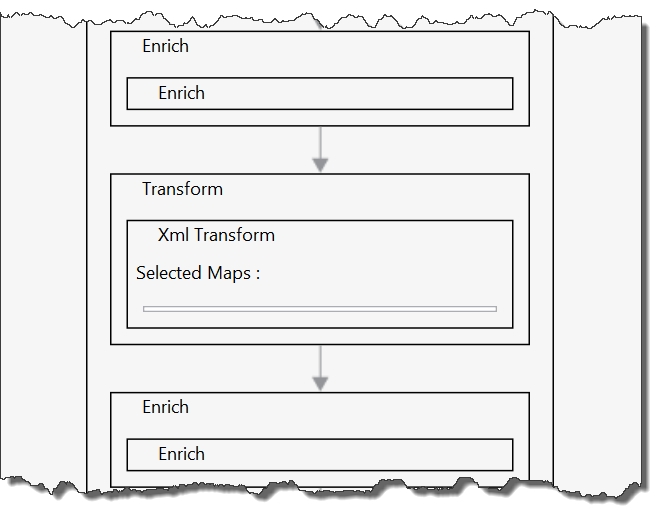
Configuring a bridge with a map
Double-click on the MessageFlowItinerary.bcs file in the Solution Explorer window to open it. In the designer, open the OrderProcessing bridge configuration by double-clicking on it. Click on the Transform stage and look at the Properties window. Here, we can choose a map by clicking on the ellipsis (…) next to the Maps property to open up the configured maps. This will show us all the maps the solution contains.
We can...