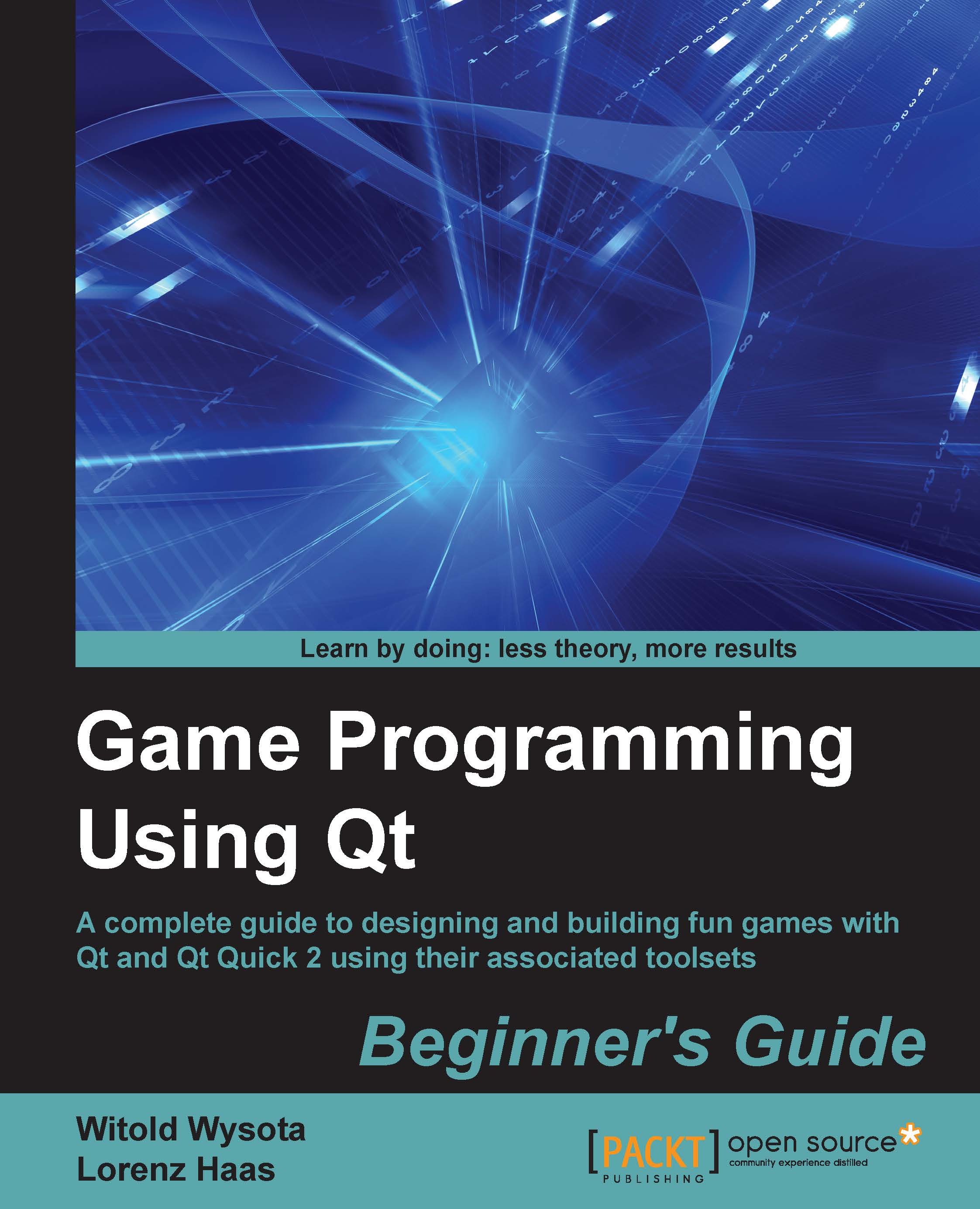Time for action – custom-painted widgets
Let's immediately use our new skills in practice!
Start by creating a new Qt Widgets Application in Qt Creator, choosing QWidget as the base class, and making sure the Generate Form box is unchecked.
Switch to the header file for the newly created class, add a protected section to the class and type void paintEvent for the section. Then press Ctrl + spacebar on your keyboard and Creator will suggest the parameters for the method. You should end up with the following code:
protected:
void paintEvent(QPaintEvent *);Creator will leave the cursor positioned right before the semicolon. Pressing Alt + Enter will open the refactoring menu, letting you add the definition in the implementation file. The standard code for a paint event is one that instantiates a painter on the widget, as shown:
void Widget::paintEvent(QPaintEvent *)
{
QPainter painter(this);
}If you run this code, the widget will remain blank. Now we can start adding the actual painting code...