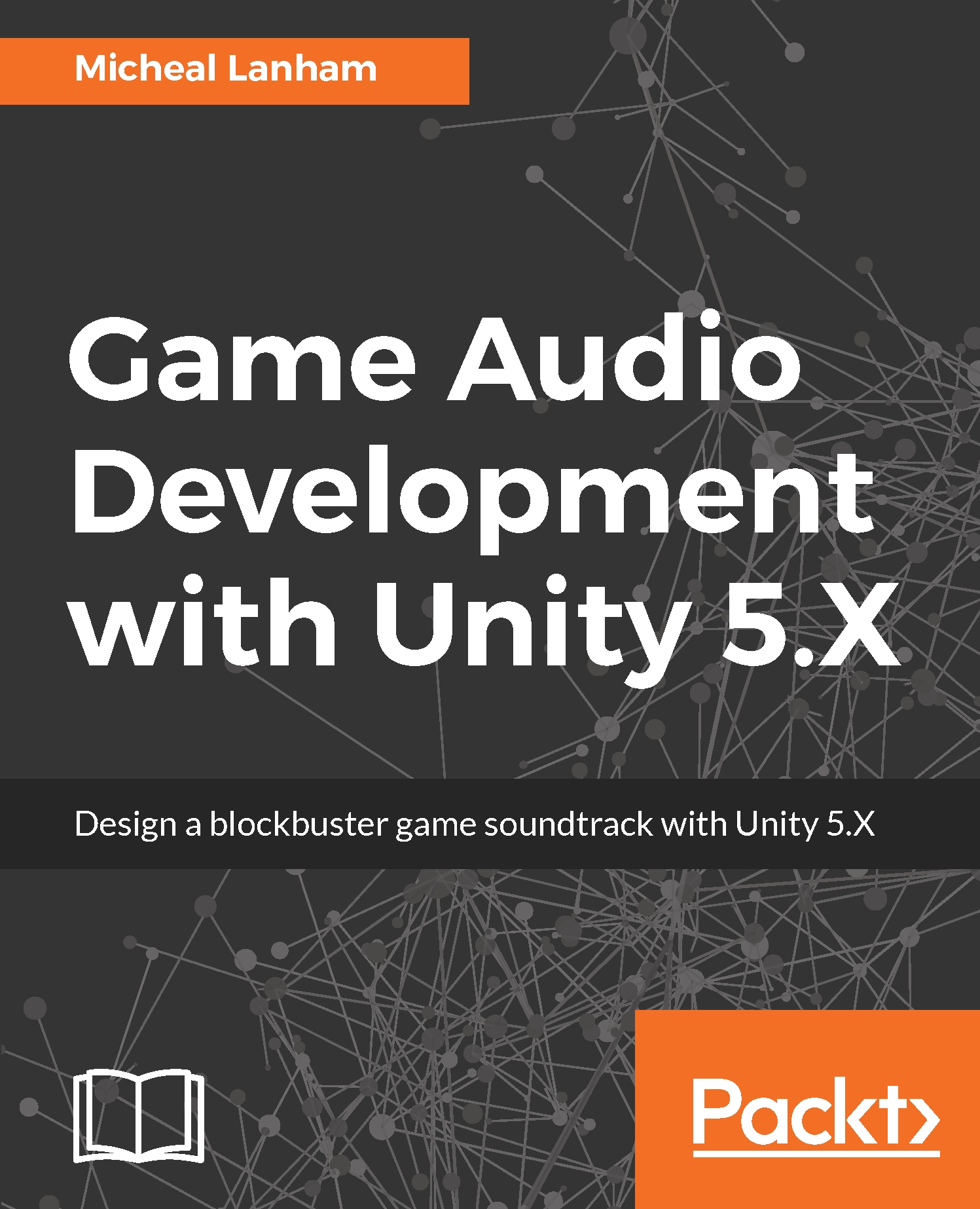After having seen a working example of how the technical parts of audio visualization come together, you should be well on your way to becoming an AV master. One of things that is predominant in the area of audio graphic visualizations is the use of lighting. Being able to add dramatic and dynamic lighting to a scene can take your visualizations to the next level. In this section, we will look at adding some audio-driven lighting. Follow the instructions, to add some audio-driven lights to our scene:
- Open up Unity and the Chapter_8_Start scene. From the menu, select File | Save Scene As and then use the Save dialog to save the scene as Chapter_8_Lights to the Assets/GameAudio/Scenes folder.
- Locate the Directional Light in the Hierarchy window (at the top) and disable it in the Inspector window by unchecking the game object checkbox.
- From the menu...