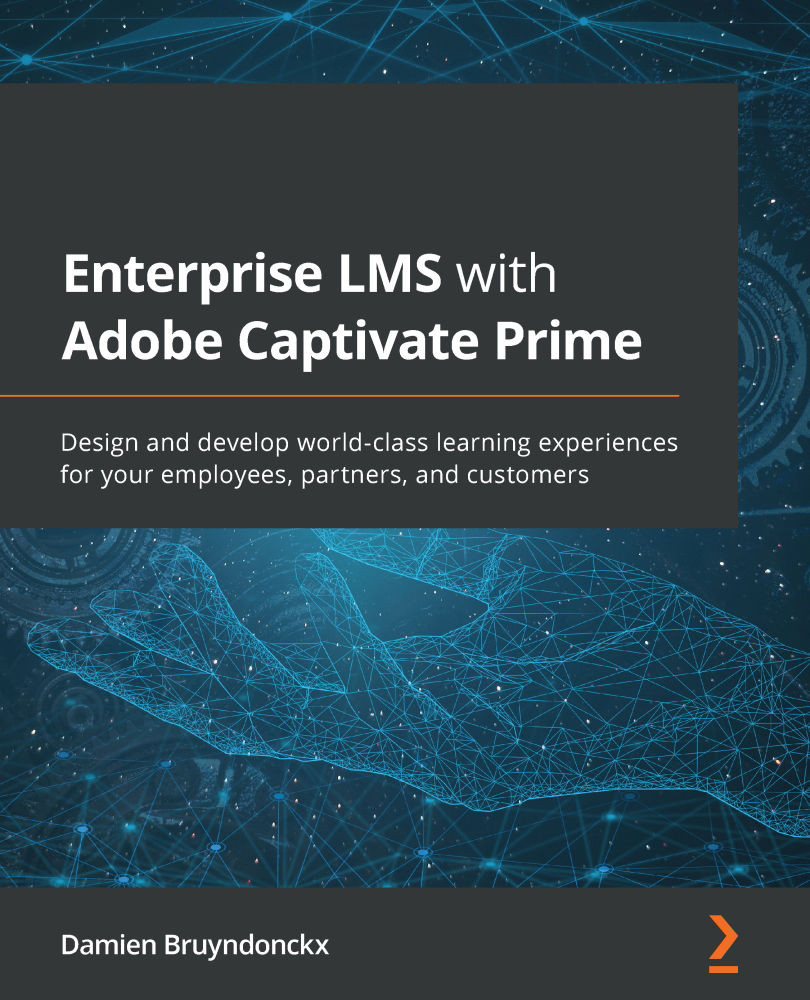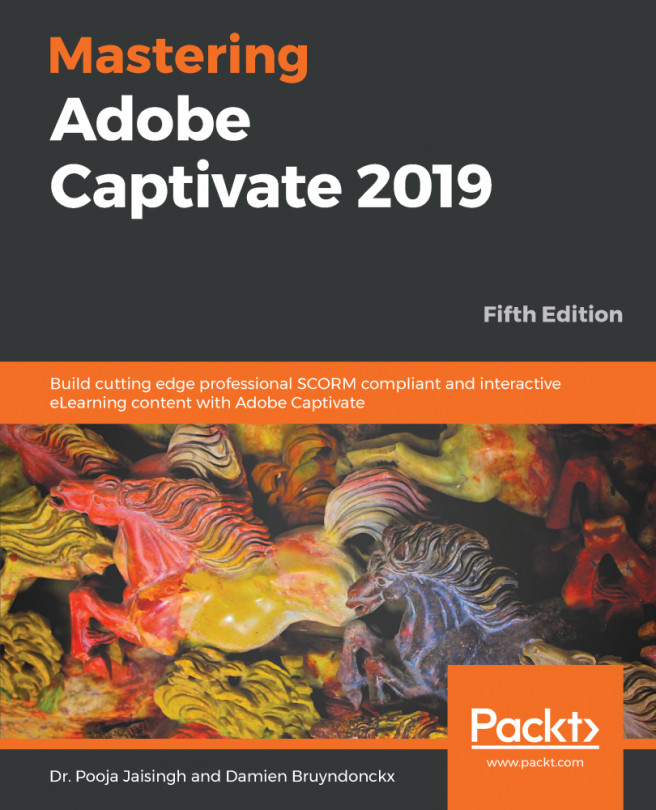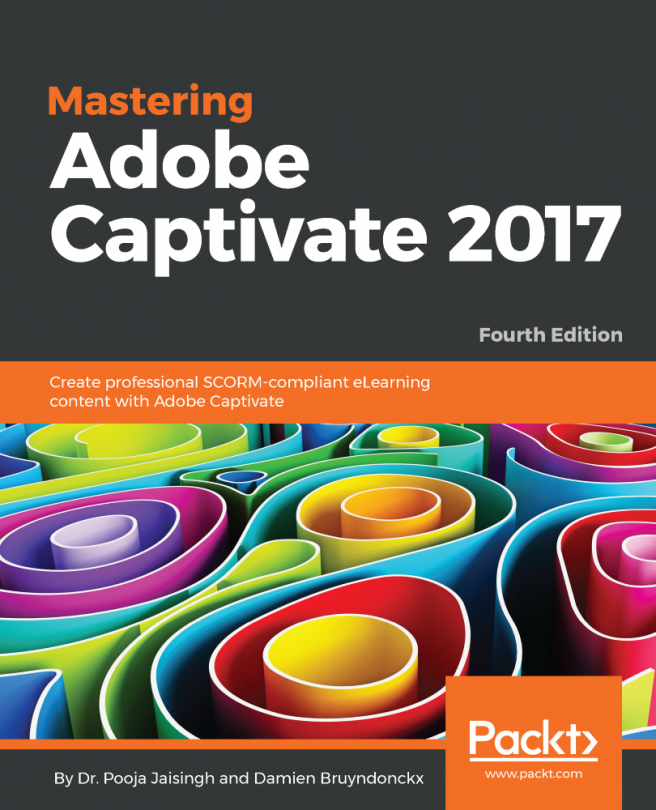Getting Access to Captivate Prime
With Captivate Prime being distributed under the SaaS model, getting access to the Prime system is a simple matter of filling out a form to sign up for the service.
That being said, Prime is a service you pay for. So, in addition to signing up, you have to choose a licensing model and provision your account.
There are two main pricing models available for Adobe Captivate Prime:
- The Registered User Pricing model allows you to buy a fixed number of user seats within your Prime account. You can then assign these licenses to individual learners. This model is good for organizations that want to give their employees access to the LMS. At the time of writing, the base price is 4 USD per user, per month, but volume discounts apply if you have lots of users.
- The Monthly Active User Pricing model is great when you have a floating audience, which means when the number of learners varies from month to month. For example, organizations involved in customer education, partner training, and so on may not know how many seats they will need along the way, such as when you have an audience that needs only one or two tracked courses a year (say, for compliance reasons). This allows the employer to purchase for only the small amounts of courses that are delivered. Under this licensing model, you are only charged for the number of active users, but this requires that you have a minimum of 1,000 monthly active users.
Note
More information can be found at the following URL: https://www.adobe.com/products/captivateprime/pricing.html. You can also contact the Captivate Prime sales team at captivateprimesales@adobe.com.
Activating Your Trial Account
Adobe offers a free 30-day trial access to Captivate Prime. This allows you to test Captivate Prime hands-on before committing to a pay-for account. It should also give you enough time to go through the information provided in this book.
In this section, we will go through the steps needed to activate your Captivate Prime trial account:
- Open your web browser and go to the following page: https://www.adobe.com/products/captivateprime.html.
- Click the Free 30-day trial button that appears on the page. You may have to wait a few seconds before the button is available.
- Log in with your Adobe ID. If you don't have an Adobe ID yet, click the Create an account link and follow the steps provided. An Adobe ID is necessary to activate your Captivate Prime trial account.
- Once you have logged in, fill in the form that appears on the screen.
While filling in the form, pay close attention to the Organization name field. The URL of your Prime account will be generated based on this particular field.
- Accept the Adobe Captivate Prime terms of use.
- The system will automatically log you into your new Captivate Prime account as an administrator.
Welcome to Captivate Prime! You are now the proud administrator of a brand-new Captivate Prime trial account. Your computer screen should look similar to the following screenshot:
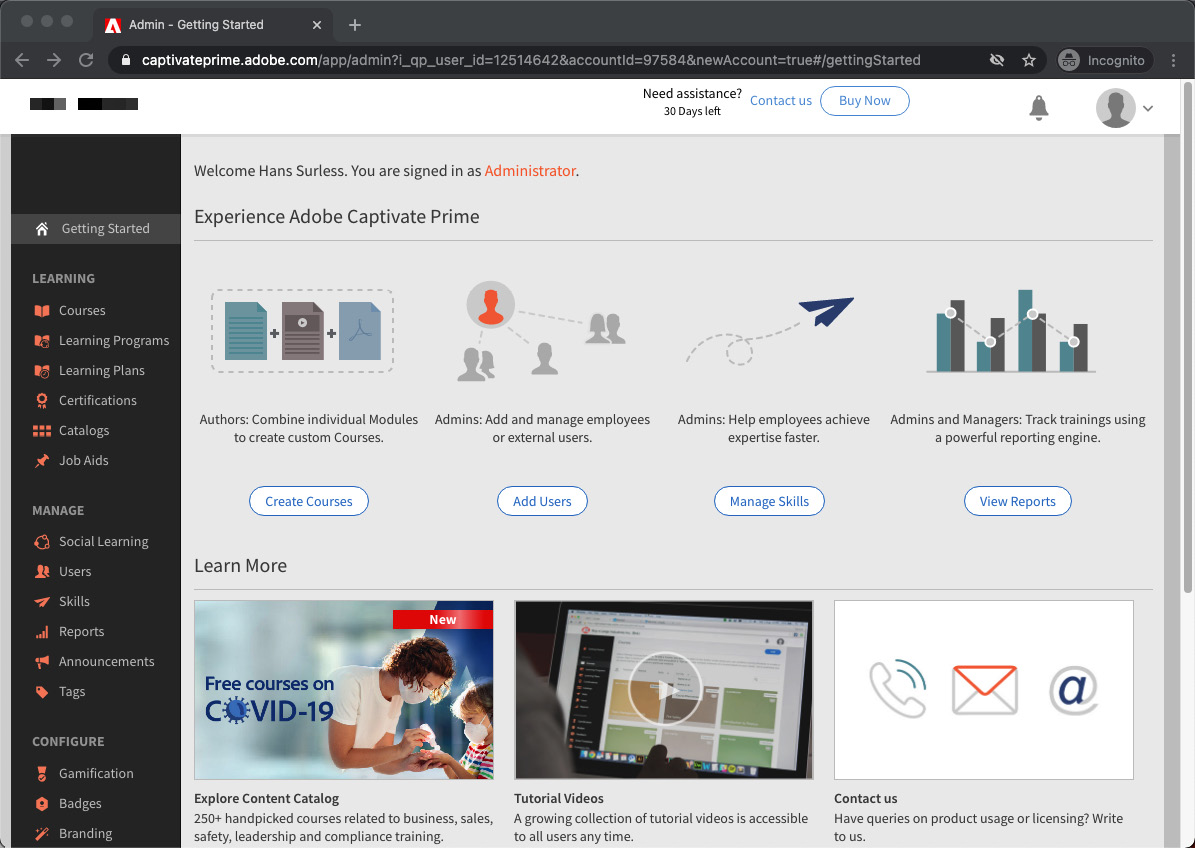
Figure 1.1 – Your first look at the Captivate Prime admin interface
Important
If you are using the Firefox or Opera browser, you will see a warning message across the top of the screen, telling you that your browser is not recommended for accessing Captivate Prime. At the time of writing, only Google Chrome, Apple Safari, and Microsoft Internet Explorer (or Edge) are recommended by Adobe to access the admin app of Captivate Prime. The learner experience is also supported on Firefox 57 and up.
Discovering Your Prime Account URL
The last step is to take note of your new Captivate Prime account URL. This is the address that you will use to access your account and how you will communicate to the other users (learners, authors, instructors, and so on).
If you take a look at the address bar of your web browser, you should see something like https://captivateprime.adobe.com/app/admin?....
To discover your Captivate Prime account address, the only thing you need to do is log out of your new Prime account:
- Click the user icon situated in the top-right corner of the Captivate Prime interface.
- At the end of the menu, click the Sign Out link.
Once you've signed out, take another look at the address bar of your browser. The URL of your Prime account corresponds to the following pattern: https://captivateprime.adobe.com/<YOUR ACCOUNT NAME>. Note that your account name (the last part of your account URL) is derived from the organization name you filled in when activating your trial account.
Customizing your Prime domain
It is possible to customize the address of your Captivate Prime account, but this comes at an additional cost and involves manual intervention from the Prime support team. More information can be found at the following URL: https://helpx.adobe.com/captivate-prime/custom-domain.html.
Now that you have a working Captivate Prime trial account, it is time to get a first glance at the application.