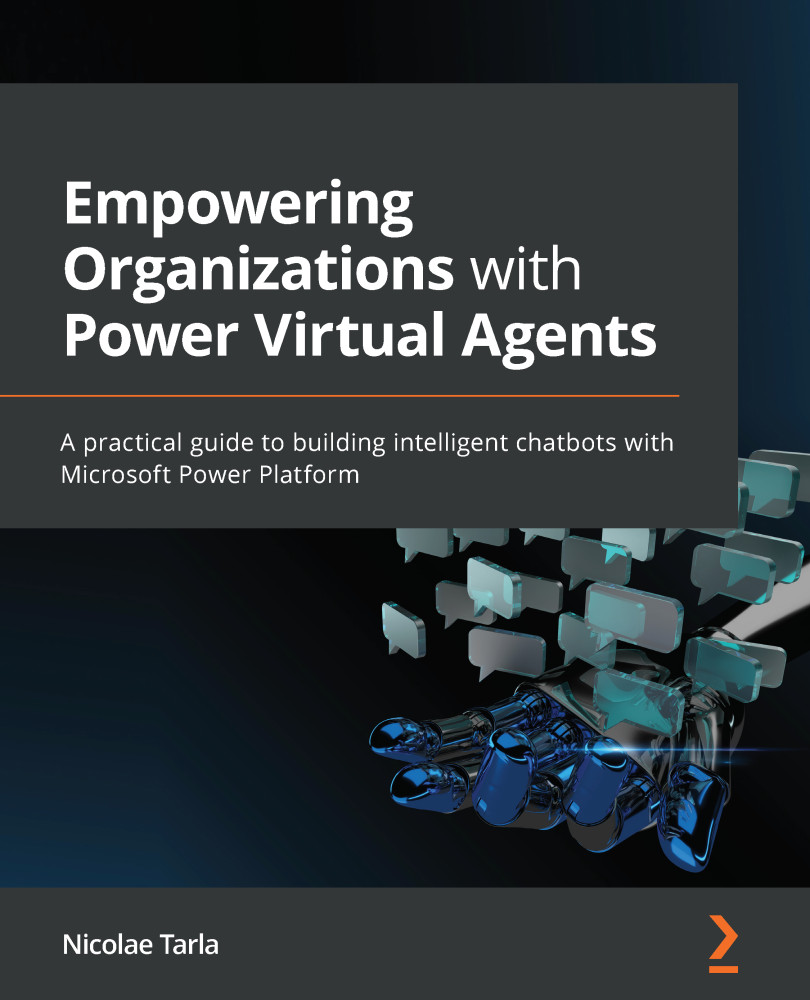Testing the agent in the default demo website
Besides the ability to test an agent's functionality in the standard editing canvas for each topic, we can also see how this could look in a default demo website.
To be able to open our newly created bot in a demo website, we first need to publish it:
- On the left navigation area, select the Publish option. This will take you to the following screen:
Figure 5.1 – Publishing a PVA
- Select the Publish button on the presented screen and confirm the Publish option on the popup. This process will take a short while, after which you will get a message stating that the latest content has now been published. The following screenshot shows this confirmation message:
Figure 5.2 – Publishing confirmation
If you encounter any other warning messages, go back to the agent definition, find the topic that presents an error message, and select to edit the topic in the canvas.
Tip
Whenever you complete a topic, make sure to...