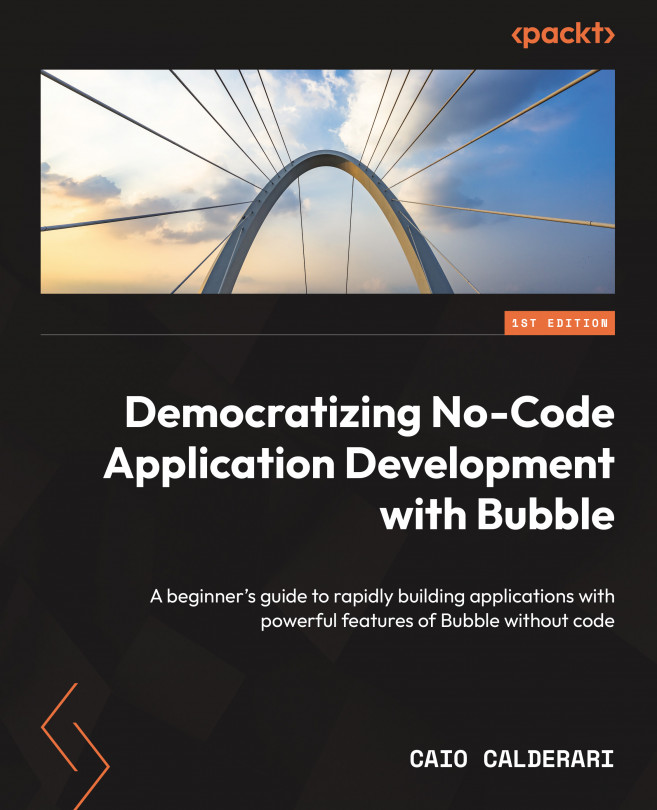Installing and configuring plugins
Now that you know a couple of different ways to find plugins, let’s get hands-on experience as we walk through the step-by-step process of installing and configuring plugins.
Once you find a plugin you want to use, installing it is super easy; if it is free, just click the button to install it. If it is paid, just go through the checkout process and follow the steps.
The example of a plugin under the Install New Plugins list is shown here:

Figure 9.8: Install New Plugins
Once the plugin is installed, it will be available under the Plugins page; just click the Plugins tab to go to the Plugins page.
Here is an example of the Installed Plugins page under the Plugins tab:

Figure 9.9: The Plugins page
On the left sidebar, you will see the page with a list of all the plugins you have installed on your Bubble application. On the right side, you will see more information about each...