Styling text using the Character and Paragraph panels
Now, we will see how to change text properties such as the font and font size. Open the Character panel as follows:
- Go to Window | Character, or alternatively you can find the Character panel to the right of the Composition panel:
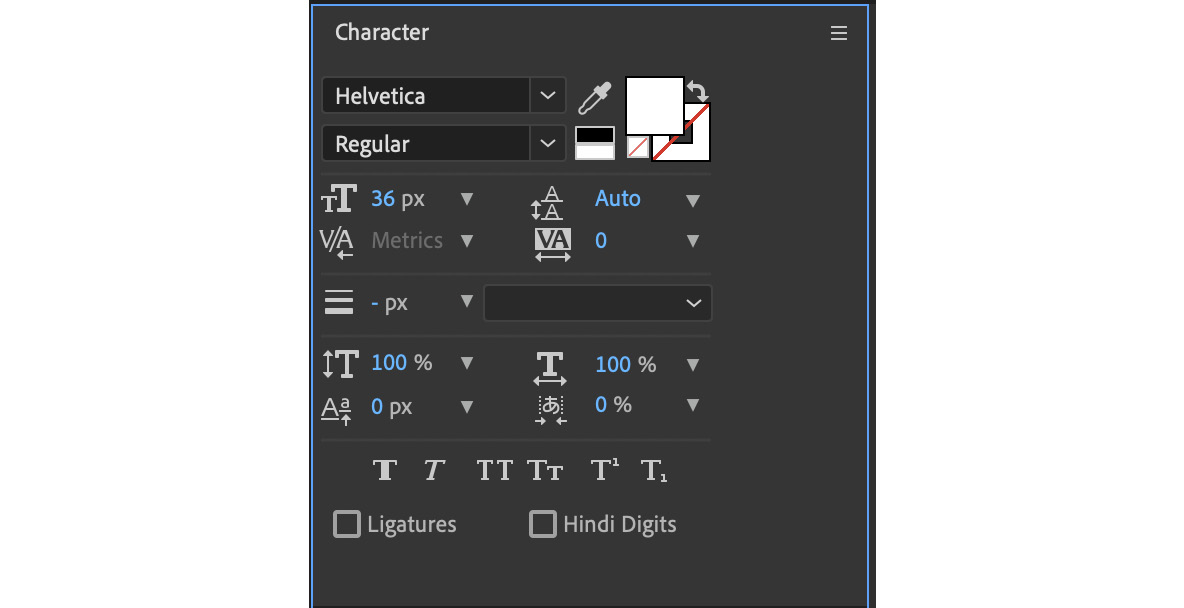
Figure 3.4: Character panel with default settings
- In the Character panel, change the font to Roboto.
If the Roboto font is not already installed on your system, then you can easily install it from Adobe Fonts as follows:
- Open Adobe Creative Cloud.
- Go to the Stock & Marketplace tab and then the Fonts tab.
- Search for the
Robotofont and press Enter:
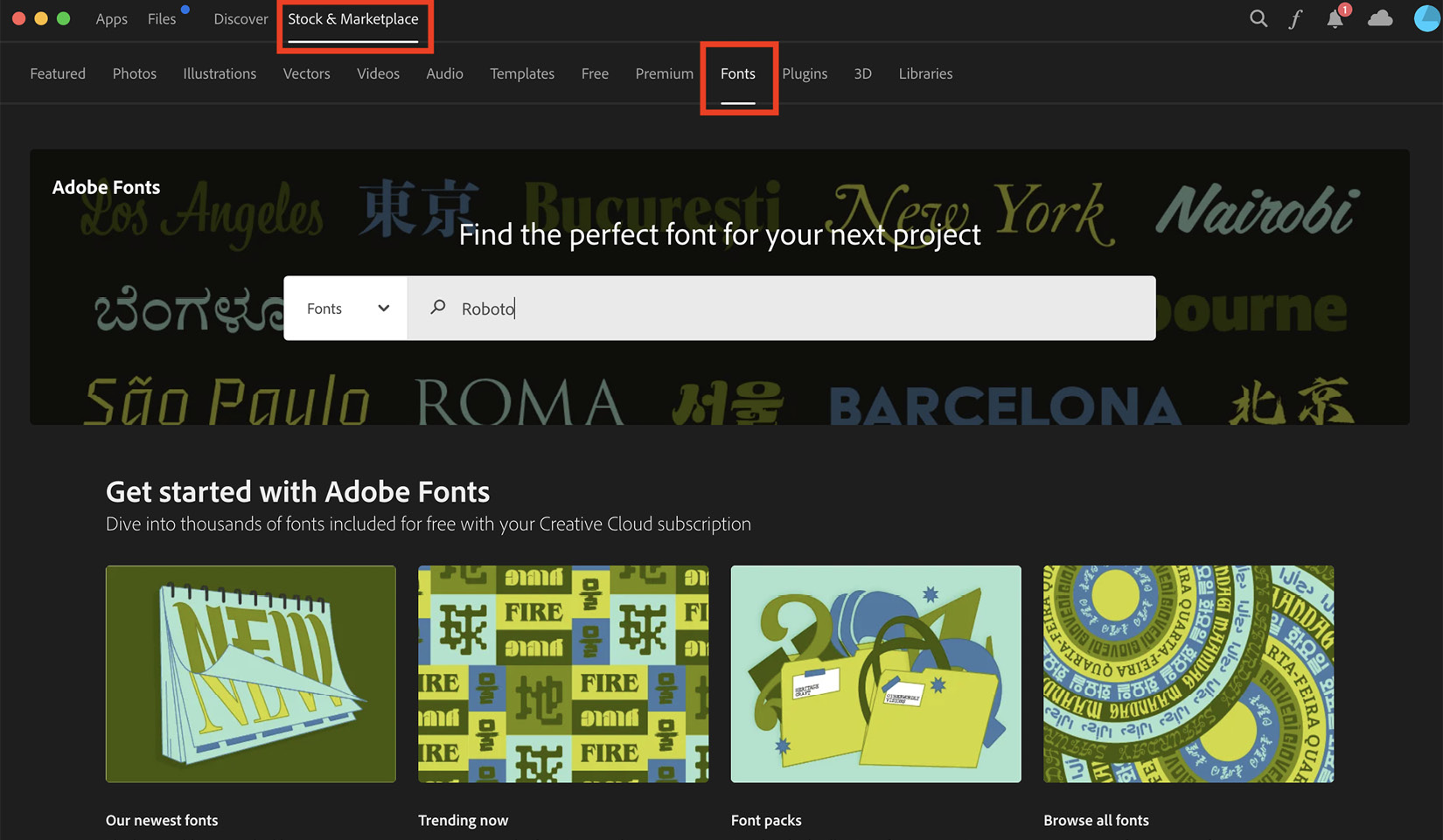
Figure 3.5: Search for the Roboto font in Creative Cloud
- It will open the font on a web page named fonts.adobe.com.
- Now activate the Roboto font family:
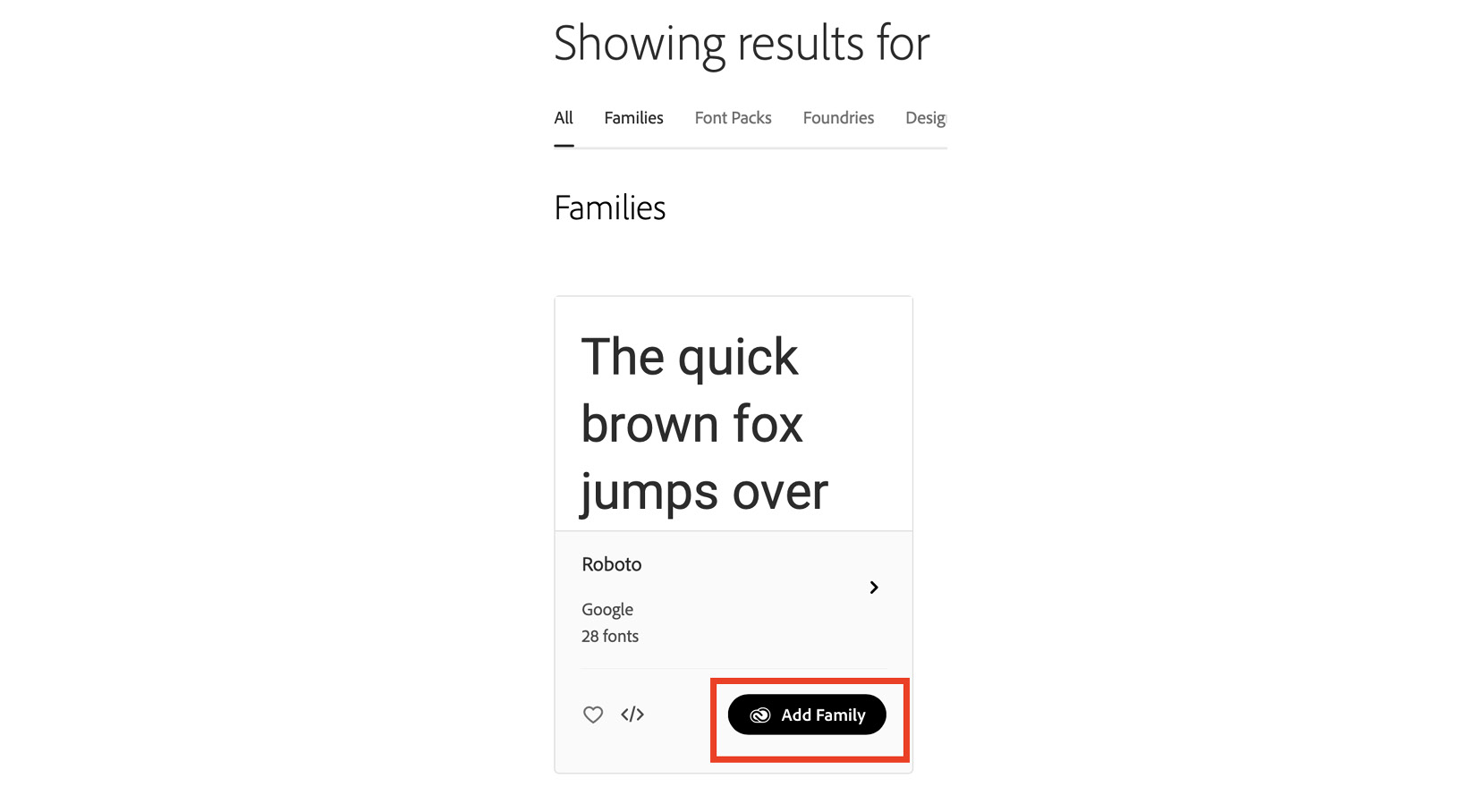
Figure 3.6: Showing the Roboto font family activated on fonts.adobe.com
After activation...
























































