Using the Foam effect to create a snow effect
The Foam effect is a versatile tool that can be used to create a variety of different effects. It is a particle effect, which means that it creates a simulation of individual particles that interact with each other and with the environment.
We will be using the Foam effect to create a snowflake effect in video footage.
Follow these steps to use the Foam effect:
- Locate the Snow Effect composition in the Project panel, and double-click to open it in the timeline.
The Snow Effect composition contains two layers:
Snow city.mp4andsnowflake.png. Thesnowflake.pngimage will be used as a texture for the particles in the Foam effect to create falling snowflakes from top to bottom. - Right-click in the Snow Effect composition, and then go to the New | Solid... option.
- In the Solid Settings dialog box, change Name to
Snow Foamand Color to black (#00000) and click OK:
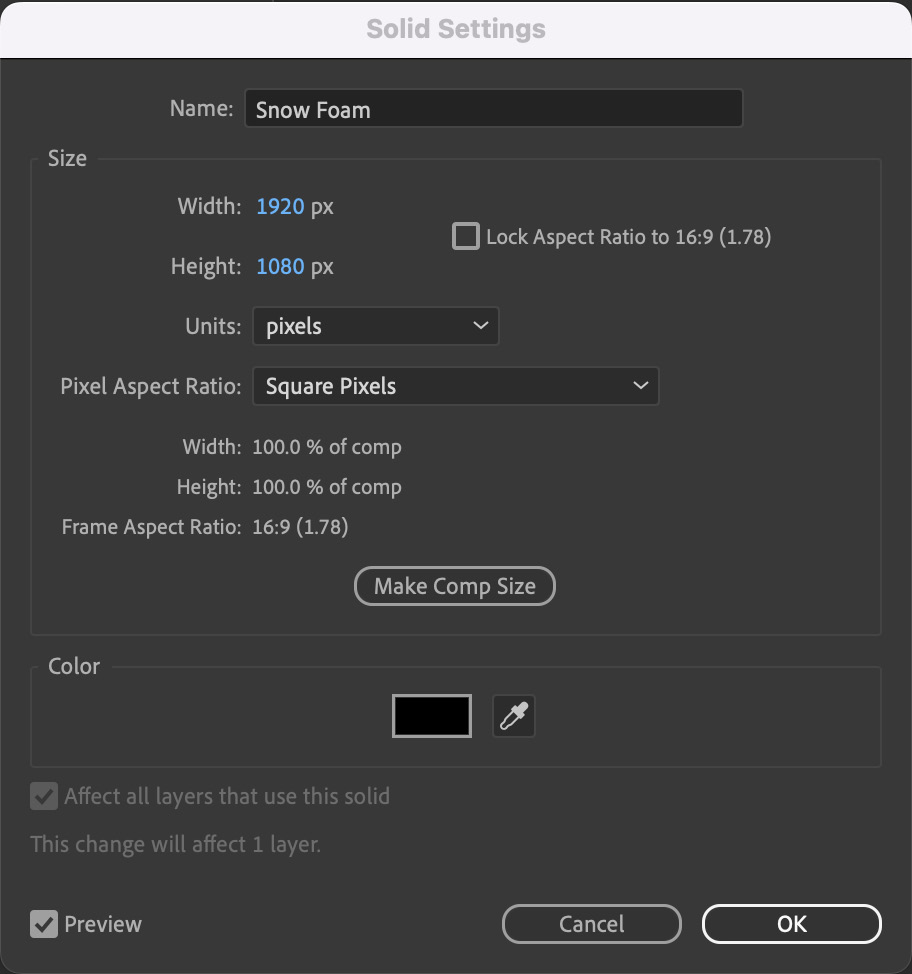
Figure 10.2: New settings for...


























































