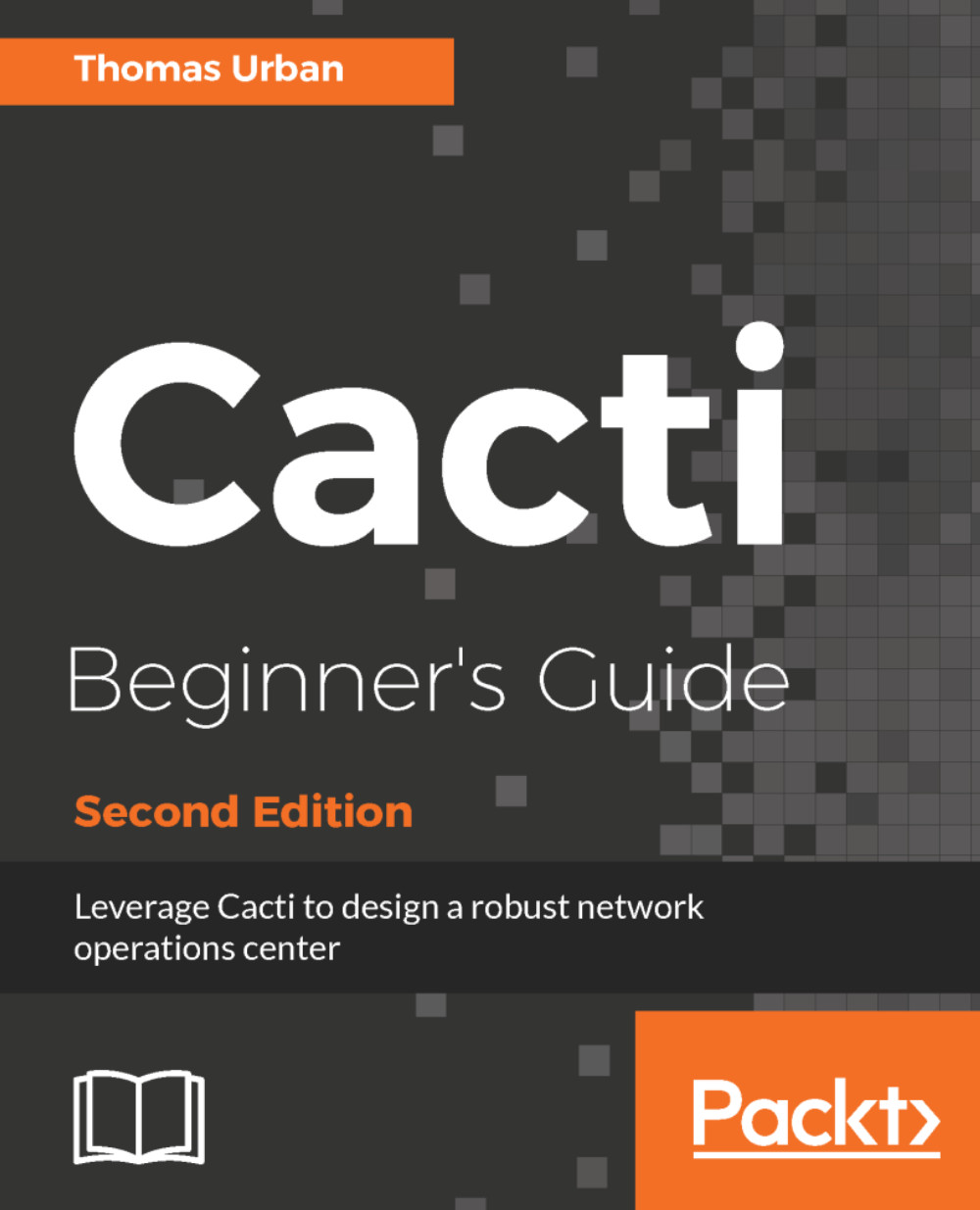The first time you log in, use the username admin and password admin (for Linux). You will be forced to change the admin password, but after doing so you will be presented with the Cacti web interface:
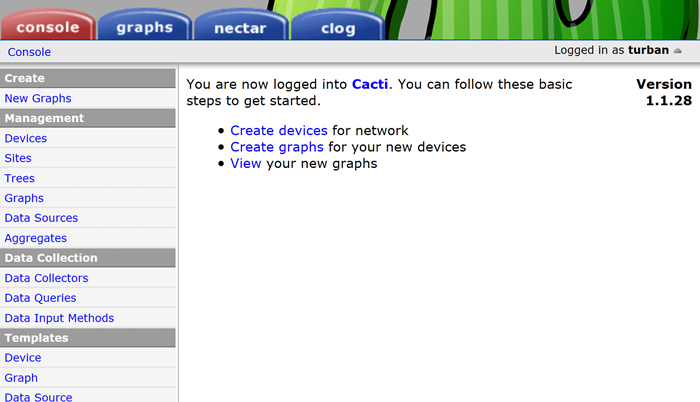
The initial page is called the Console and only administrators and users with special access rights are able to see it. From here you can fully administer Cacti.