A bot can be enabled for groups in the Skype settings for the bot. It can be added to a group chat in the same way as adding a participant to a chat. In a group, the bot will only receive messages directly addressed to it--for example, @YourBot This is the message. It will not receive other messages sent by group participants or notifications of users joining or leaving the group:
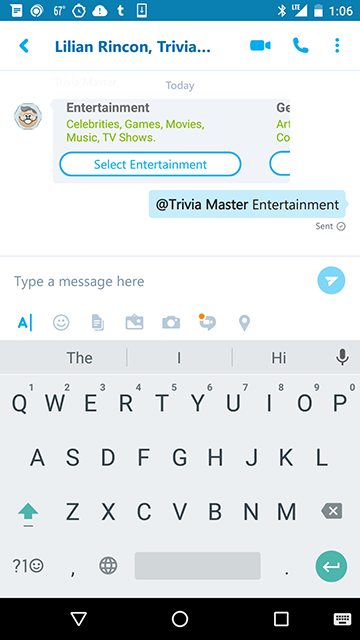
To enable a bot to be added to a group chat, you need to add this capability in Settings. Go to your bot Dashboard and edit the Skype channel:









































































