In this step, you will learn how to identify the intent in a sentence. Identifying intent is very important, and helps you to understand what users want to do with your bot. Once you know the intent, you can interpret the sentence based on it and identify the actions from it:
- After logging in to LUIS at luis.ai, create an app for your IntentProcessing. To do that, click on New App and select New Application:

-
Enter the name of your application, the usage as Bot, and select a category. Finally, click on the Add App button:

- After the successful creation of the app, open it and click on the + icon of the Intents section from the left side menu:
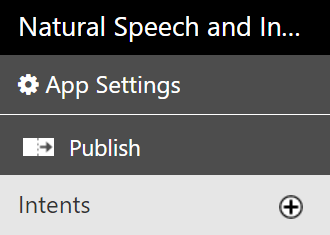
- Enter a name for your intent and click on the Save button:
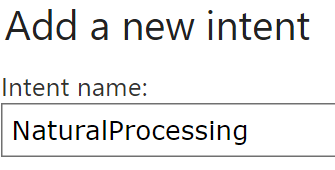
- Now, add a custom entity, and from the left side menu, click on the + icon of Entity and enter Name:
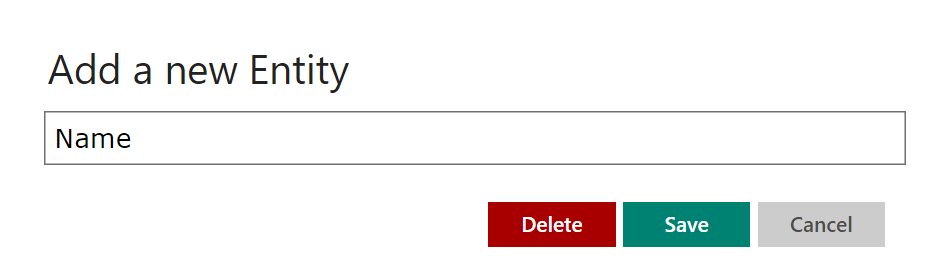
- Repeat the above step for the company...






































































