When a user enters a sentence, LUIS will interpret it and parse out the Intent and Entities. An Intent is an action the user wants to perform, and Entities are the subjects for the Intent. For example, if someone asks, Hi, what is the current weather in Seattle?, the Intent could be knowing weather and the entity is Seattle. Based on the complexity and requirement, you can define multiple Intents in LUIS and perform respective actions. Now, let's create an app for your WeatherBot:
- Click on New App:
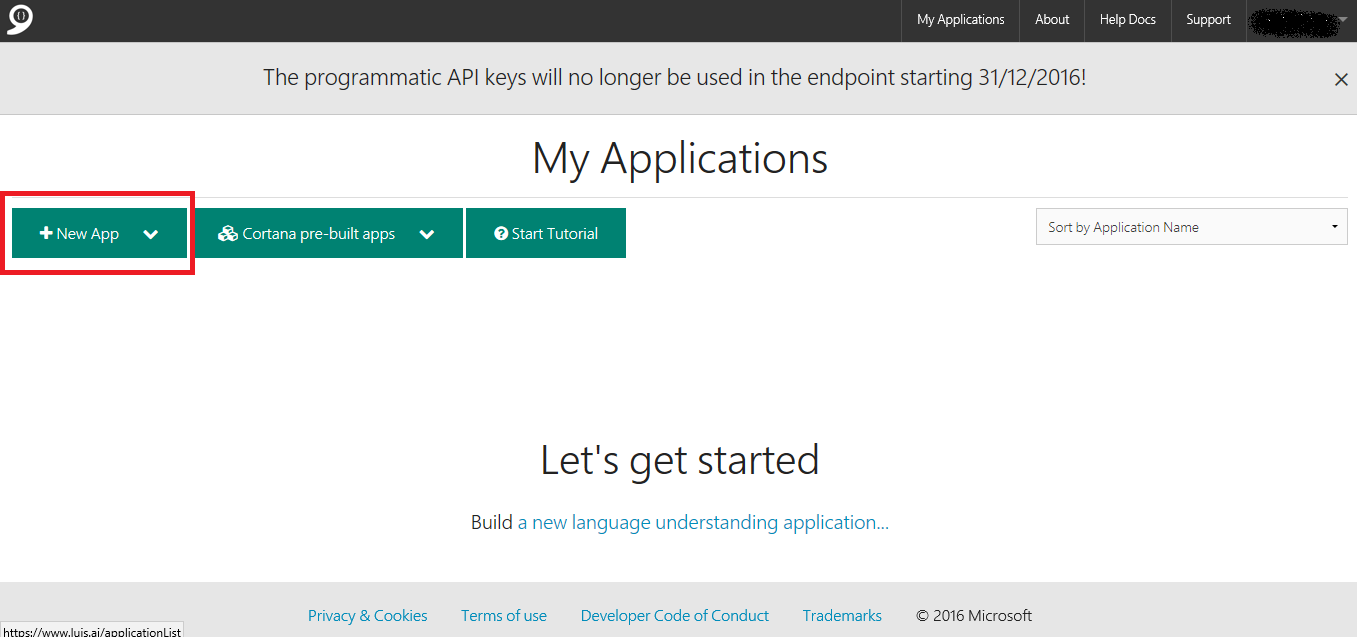
- On the New App dropdown, select New Application:
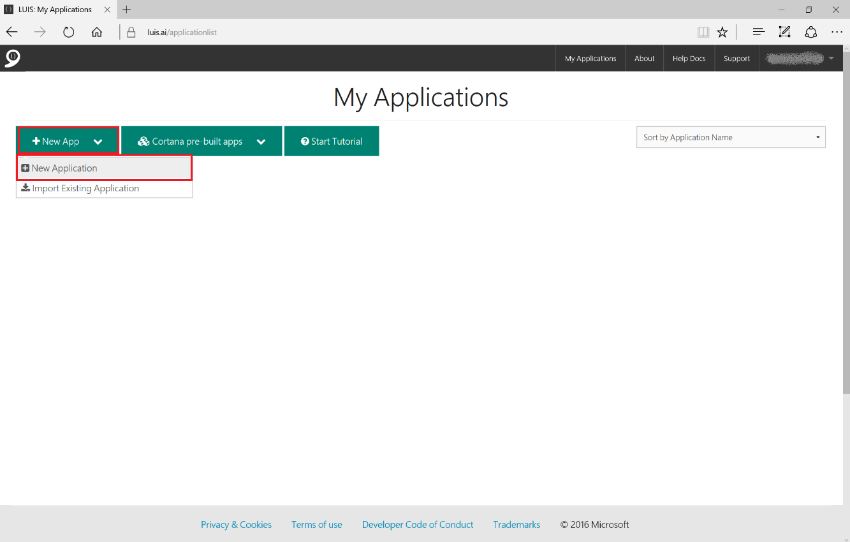
- On the Add a new application popup, enter the application name, the application usage scenario as Bot, and select the category as Weather:
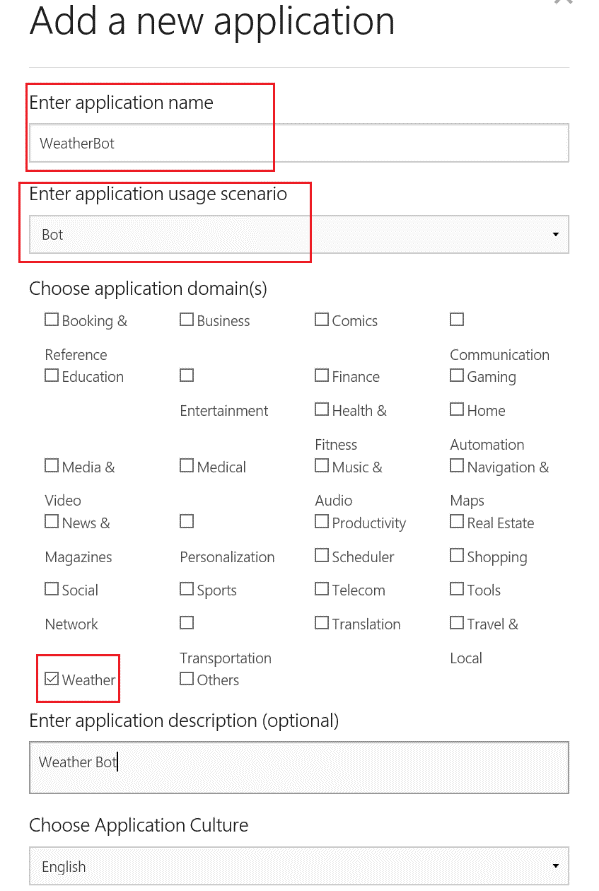
- Finally, click on the Add App button:
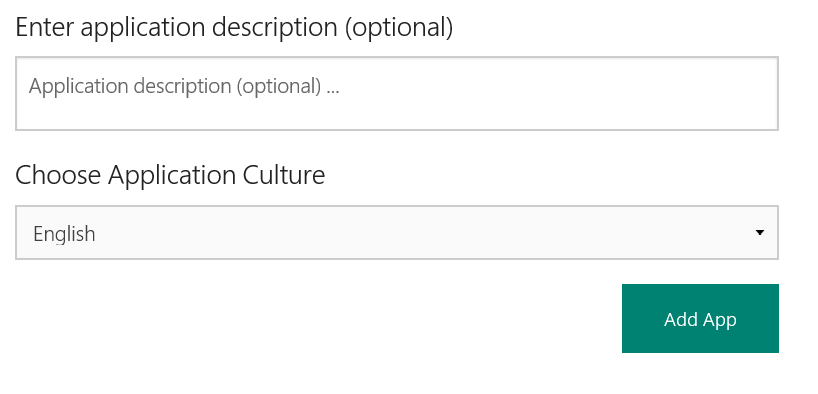
- After the successful creation of the app, open it and click on the + icon of the Intents section from the left-hand side menu:
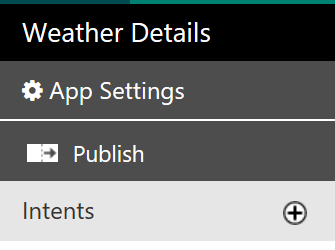
- Enter the name for your Intent...








































































