A UWP app is responsible for collecting sensor data, which means it captures a photo of a person and sends it to the bot, and the bot will process it and send back the results to the Raspberry Pi2. The processed results will be sent to IoT Hub.
Develop an UWP app for Raspberry Pi device
Create an UWP App project
Now, let's take a look at the steps we need to follow to create the UWP app:
- Open Visual Studio and create a new project by selecting Universal app as Universal | Blank App template, as follows:
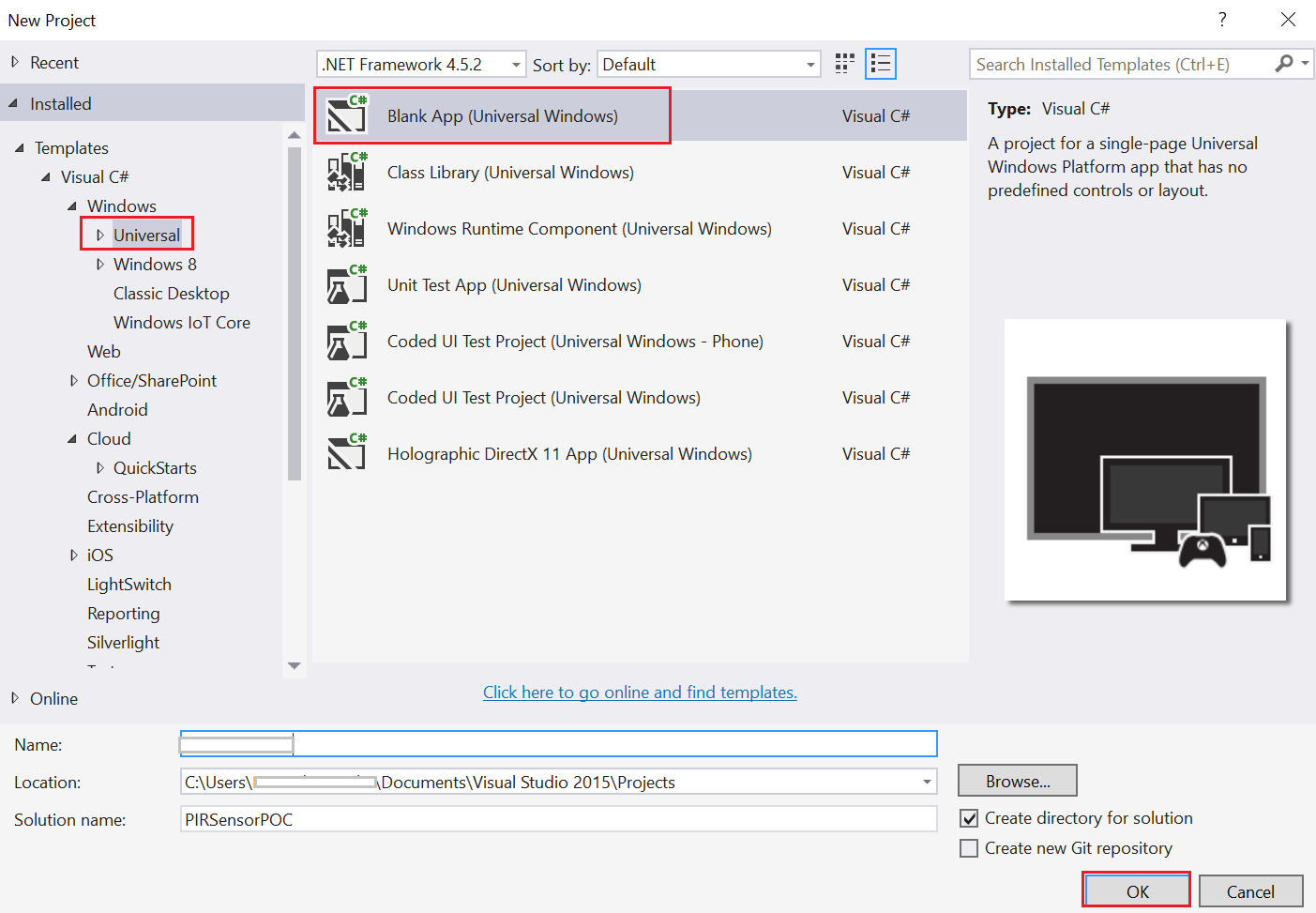
- After the successful creation of the project, right-click on the Project and select the Add Reference option from the menu.
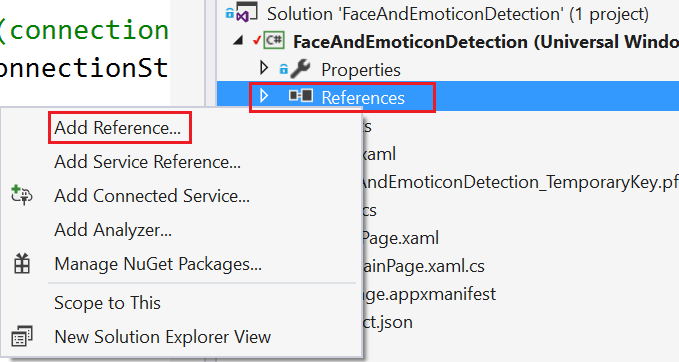
- Next, from Reference Manager windows select the Extensions category under Universal Windows and then select Windows IoT Extensions...





























































