To call the bot from the IoT application, we need to configure Direct Line channel. Let's perform the following steps to do that:
- Go to dev.botframework.com, click on the My Bots section, and select your bot:
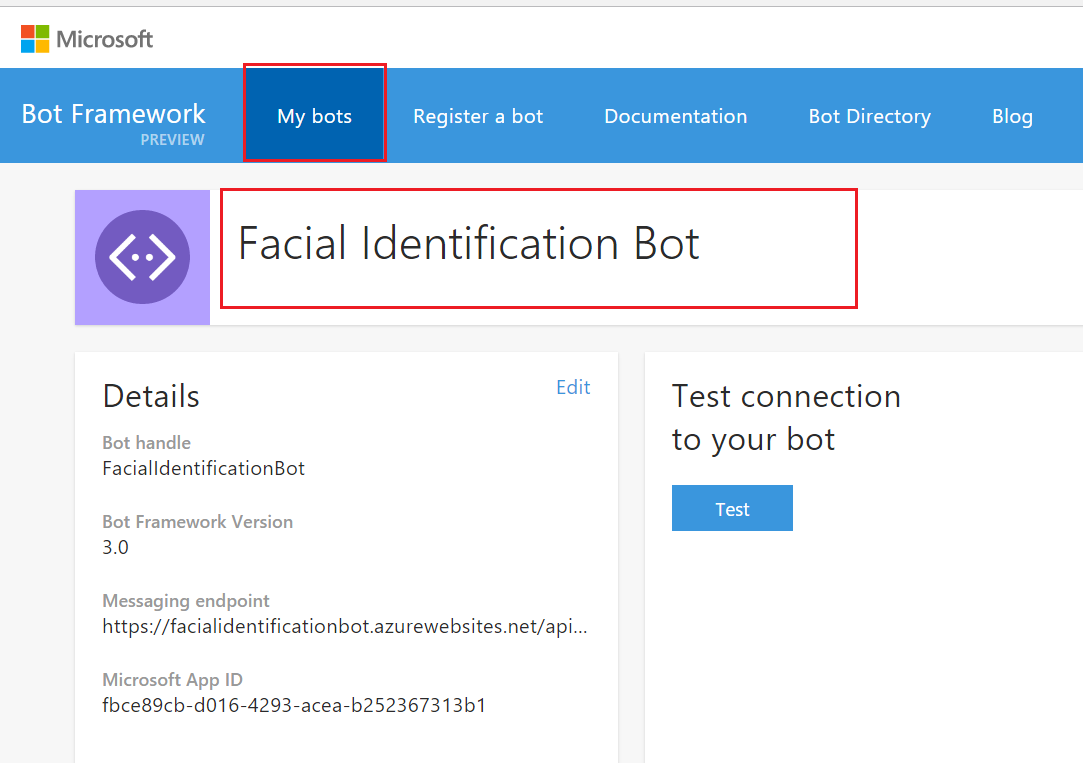
- Under the Channels section, click on the Add option of the Direct Line channel. It opens a configuration page:
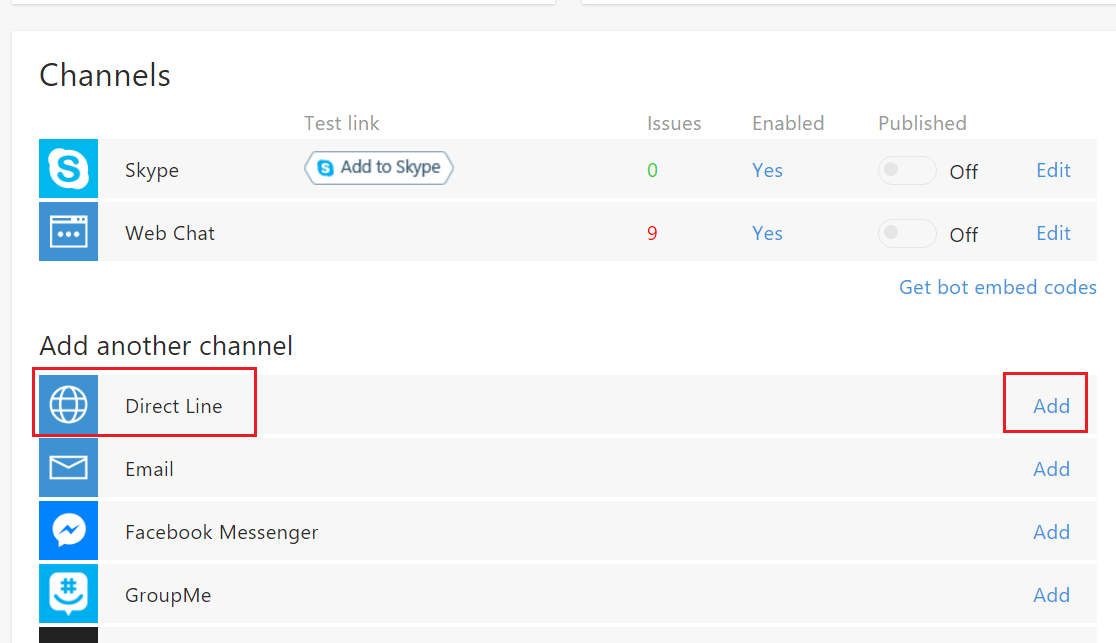
- On the Direct Line configuration page, click on the Add New Site option and add a name:
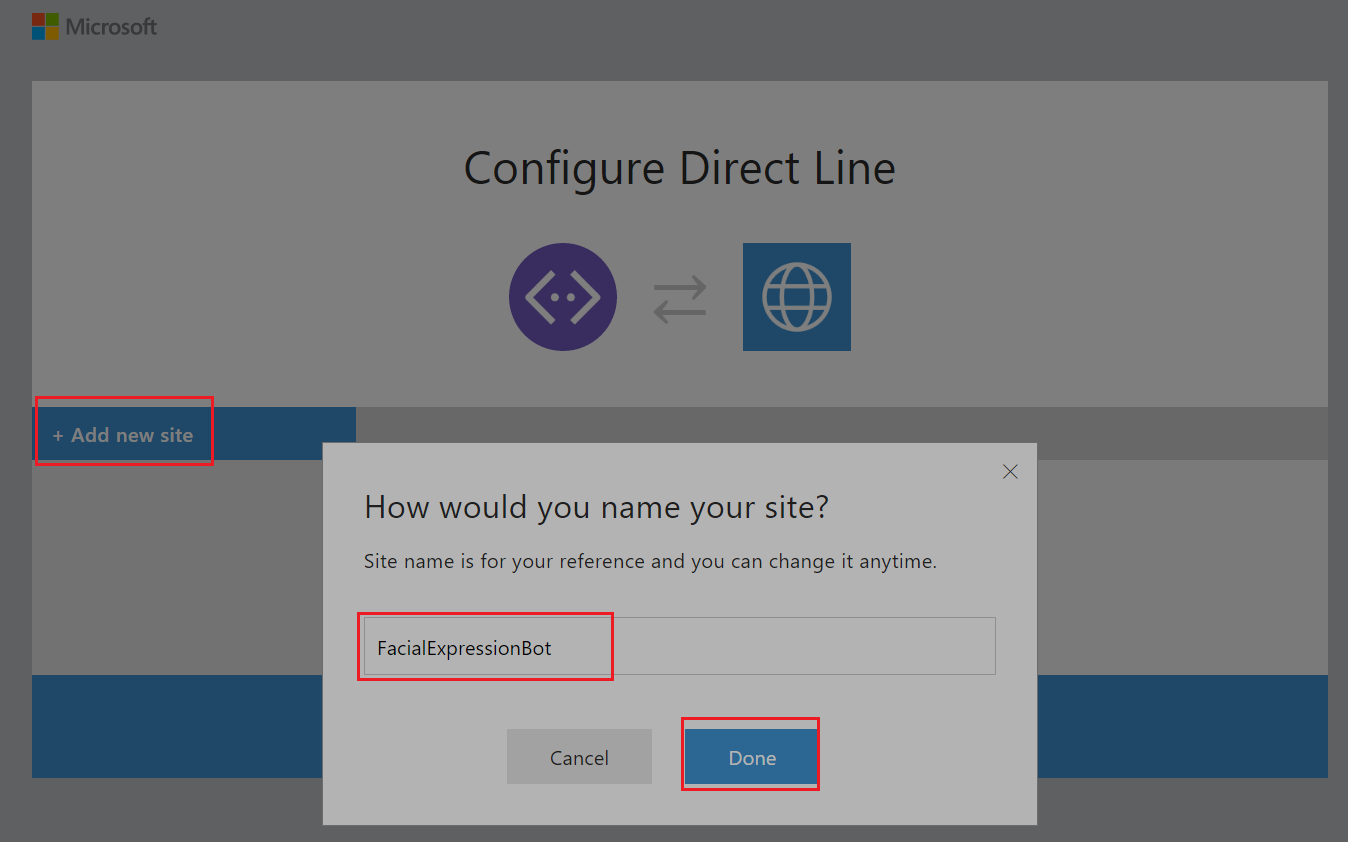
- Next, copy the primary secret key we will use in later steps, as shown in the following figure, and finally click on I am done configuring Direct Line:
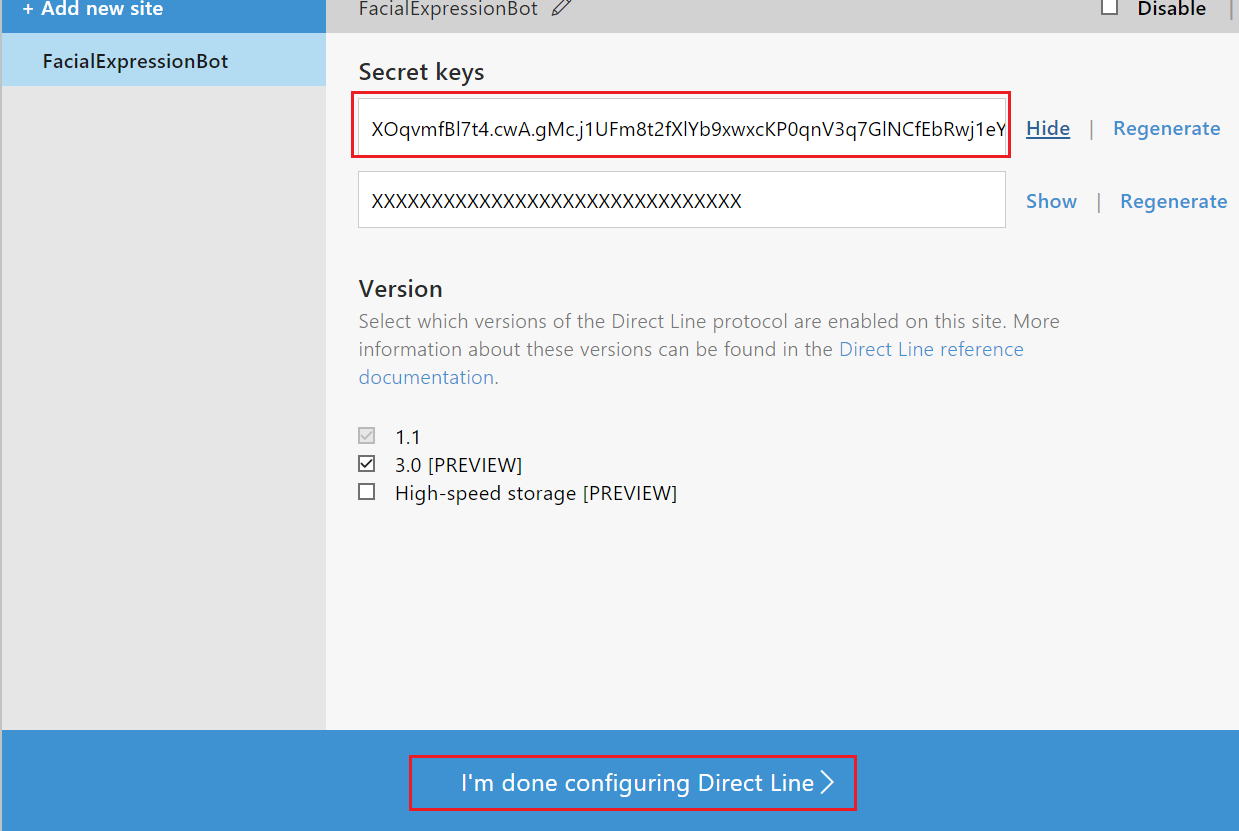
Next, you need to develop a Universal Windows Platform (UWP) app for Raspberry Pi2.






































































