Quality settings
Last but not least, it's also very important to set the quality settings for our game in order to balance visual quality and performance. Unity allows us to pick a different set of quality settings for different platforms. You can open up the QualitySettings window by going to Edit | Project Settings | Quality.
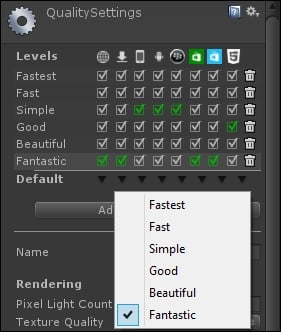
As you can see, all the mobile platforms have been set to the Simple quality level compared to the rest, which are set to Fantastic or Good. You can change the default quality level of each platform by clicking on the small arrow below the quality levels. You can still change the quality level inside the game provided that you have a quality settings UI for the players to do so.
Each quality level contains a set of settings that affect how Unity handles the rendering process. The settings include:
Pixel Light Count: The maximum number of pixel lights when forward rendering is used.
Texture Quality: This allows you to choose the maximum resolution of the textures used...























































