Time for action — joining Blender windows
Blender windows are easy to remove. Put the cursor over the upper-left window. Move the mouse over the diagonal lines at the lower-left corner of that window. Hold down the left mouse button (LMB) while you move the mouse down towards the window below it. The window below becomes darker and there is a light gray arrow pointing into that window.
Continue to hold the mouse down and move the mouse up to the original window; it becomes darker and has an arrow pointing into it as seen in the following image. Whichever window is darker and has the arrow will disappear when you release the mouse button.
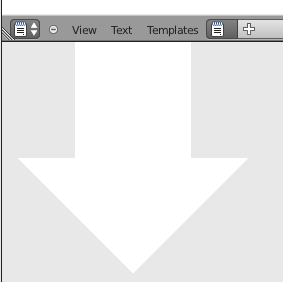
If you find you don't want the window to disappear, just move the mouse into another window besides those two. The arrow will go away and you can release the mouse button without any changes happening.
What just happened?
To join two windows, you selected the diagonal lines in the corner of a window and moved the mouse vertically toward the window next to it...

























































