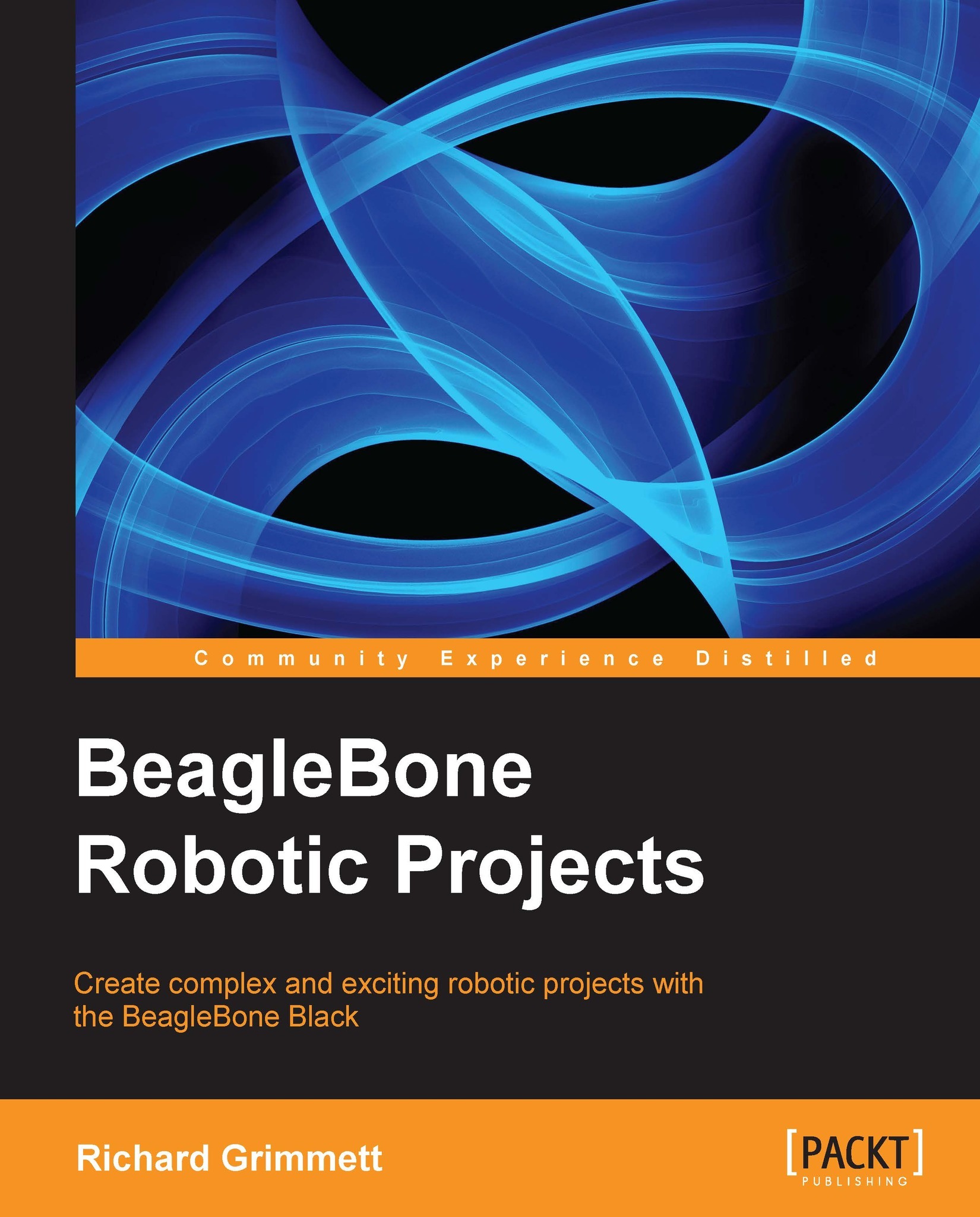Connecting the USB camera to the BeagleBone Black and viewing the images
Our first step in enabling computer vision is connecting the USB camera to the USB port. I have a new Logitech HD 720 camera as my example.
Prepare for lift off
To access the USB webcam, I like to use a program called
guvcview. Install this by typing sudo apt-get install guvcview.
Engage thrusters
Connect your USB camera and make sure your LAN cable is plugged in. Then apply power to the BeagleBone Black. After the system is booted, you can check to see if the BeagleBone Black has found your USB camera. Go to the /dev directory and type ls. You should see the output as shown in the following screenshot:

Look for the video0 device, the webcam. If you see it, the system knows your camera is there.
Now let's use guvcview to see the output of the camera. Since this will need to output some graphics, you either need to use a monitor connected to the board as well as a keyboard and a mouse, or you can use vncserver. If you are...