Creating solids and surfaces with different sections
Sometimes, we need to create some non-regularly shaped elements. The next command represents an easy way, and is also applied for the creation of terrains, curtains, and so on.
The LOFT command
The LOFT command (no alias) creates a solid or surface from the selection of two or more cross sections. If all sections are closed, the result is solid, unless the MOde option is set to Surface.
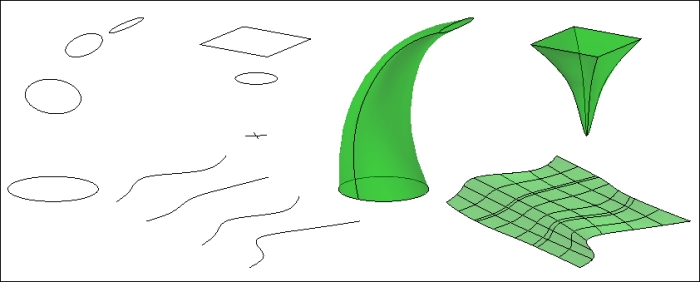
The command shows the same information as in previous commands. It then asks for the objects that define the cross sections in the correct order. As sections are being selected, the lofted object is being previewed. When ending the selection, we press the Enter key. The command informs us of the number of sections selected and continues:
Command: LOFT Current wire frame density: ISOLINES=4, Closed profiles creation mode = Solid Select cross sections in lofting order or [POint/Join multiple edges/MOde]: Selection n cross sections selected
After selecting all...























































