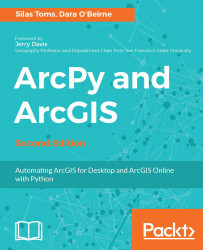Everything we have covered so far in this book has been dependent on Python 2.7; however, both ArcGIS Pro and the new ArcGIS Python API have begun migrating to Python 3.5. If you are still using ArcMap, then you will continue to use Python 2.7 in that application. For GIS professionals and novices alike, you will have two versions of Python installed on your computer. The upcoming sections will explain how this is configured and how to work with these two environments separately.
During the installation of ArcGIS Pro, the software installation actually creates a directory and installs Python 3.5. To find this installation, you will have to navigate to C:\Program Files\ArcGIS\Pro\bin\Python.
In this directory, you should see python.exe and other folders, such as the site-packages folder. If you double-click on python.exe in this directory,...