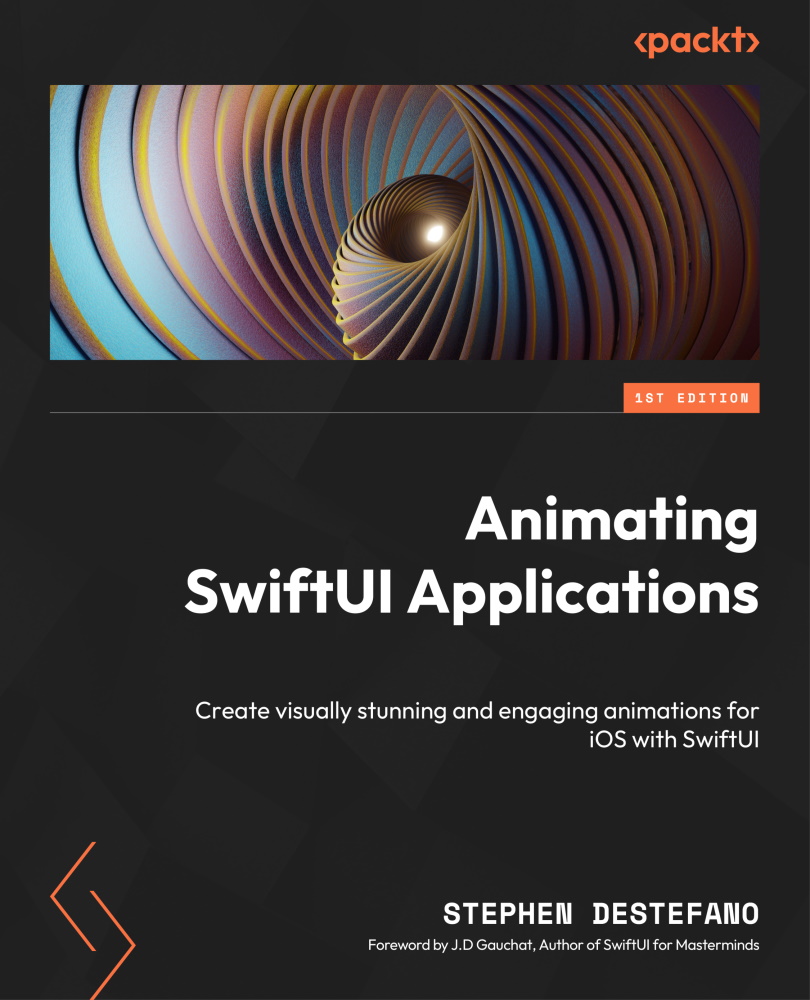Setting up the project with Xcode
Let’s start by opening Xcode. Then, choose either the iOS option to just build your project on an iPhone or choose Multiplatform if you want to build this project so it runs on an iPhone, iPad, or a Mac. After that, from the list of templates, choose the one called App, and click Next.
Now, give the project a name. I’m calling mine Animating Circles, but you can name it whatever you like. Then, fill out the rest of the details on this page. The two checkboxes can be left unchecked, as we are not using Core Data or Tests. Finally, select a location to save the project. I usually just save them on my desktop.
We are then taken to the Xcode interface; you’ll notice that Xcode automatically imports the SwiftUI framework, so we can get right into our project.