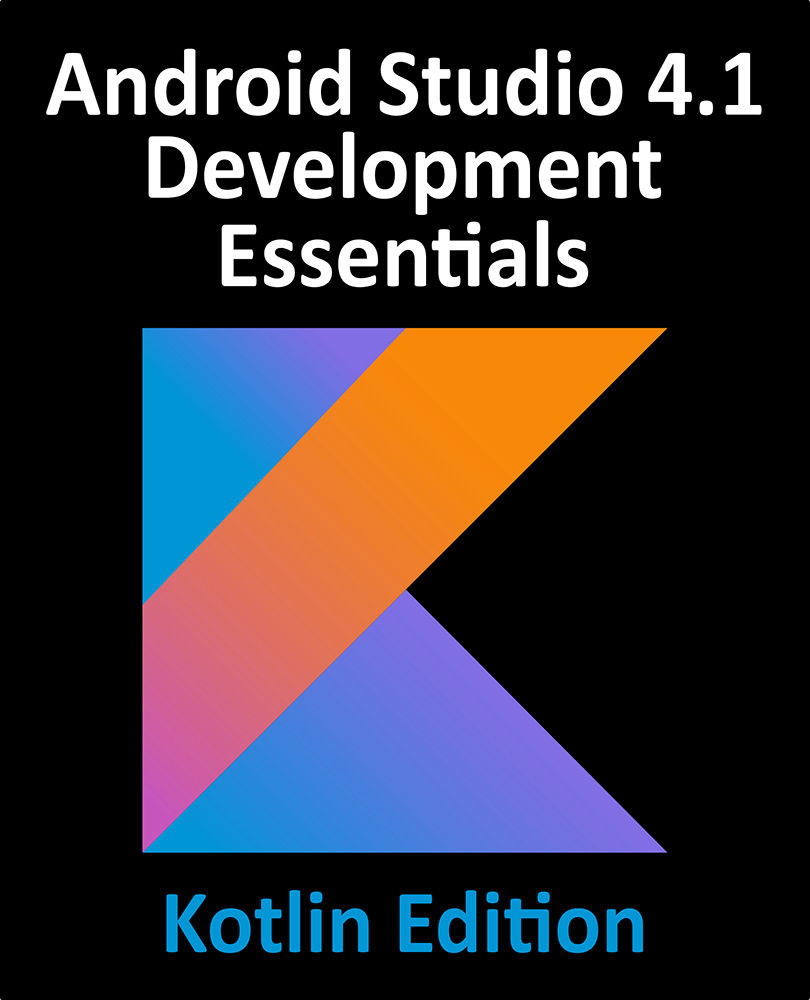85.3 Creating the Web Page Printing Example
The second example application to be created in this chapter will provide the user with an Overflow menu option to print the web page currently displayed within a WebView instance.
Select the Create New Project quick start option from the welcome screen and, within the resulting new project dialog, choose the Basic Activity template before clicking on the Next button.
Enter WebPrint into the Name field and specify com.ebookfrenzy.webprint as the package name. Before clicking on the Finish button, change the Minimum API level setting to API 26: Android 8.0 (Oreo) and the Language menu to Kotlin.
Locate and open the app -> Gradle Scripts - > build.gradle (Module: WebPrint.app) file in the project tool window and modify the plugins section so that reads as follows before clicking the Sync Now link in the toolbar to commit the change:
plugins {
id 'com.android.application
...