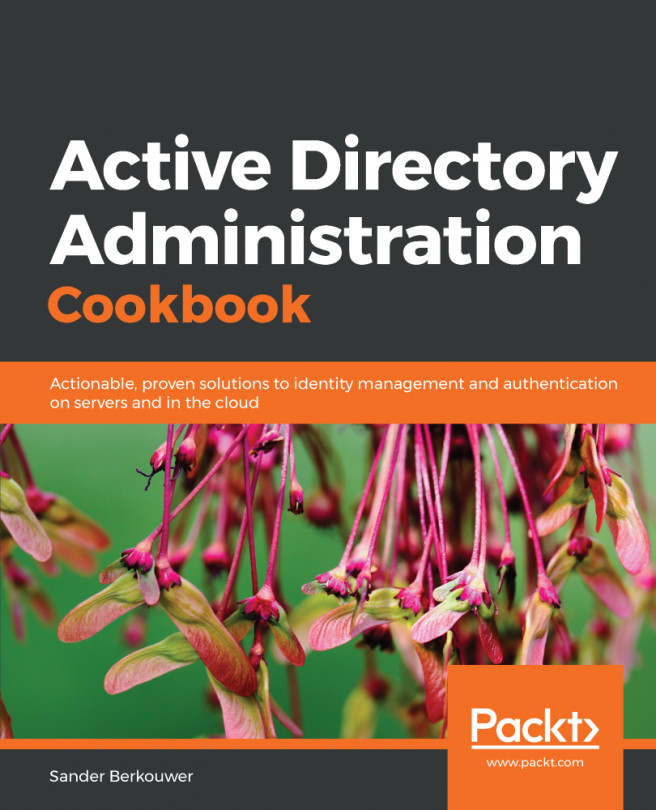After you create a trust, you might regularly want to check if the trust is working properly. You might be triggered by people who report that they can no longer access resources in other domains or forests, or it might be an activity that you perform on a regular basis.
When a trust is broken, there is a way to reset it. Also, when you want to reset the shared secret on both sides of the trust, a reset of the trust is needed.