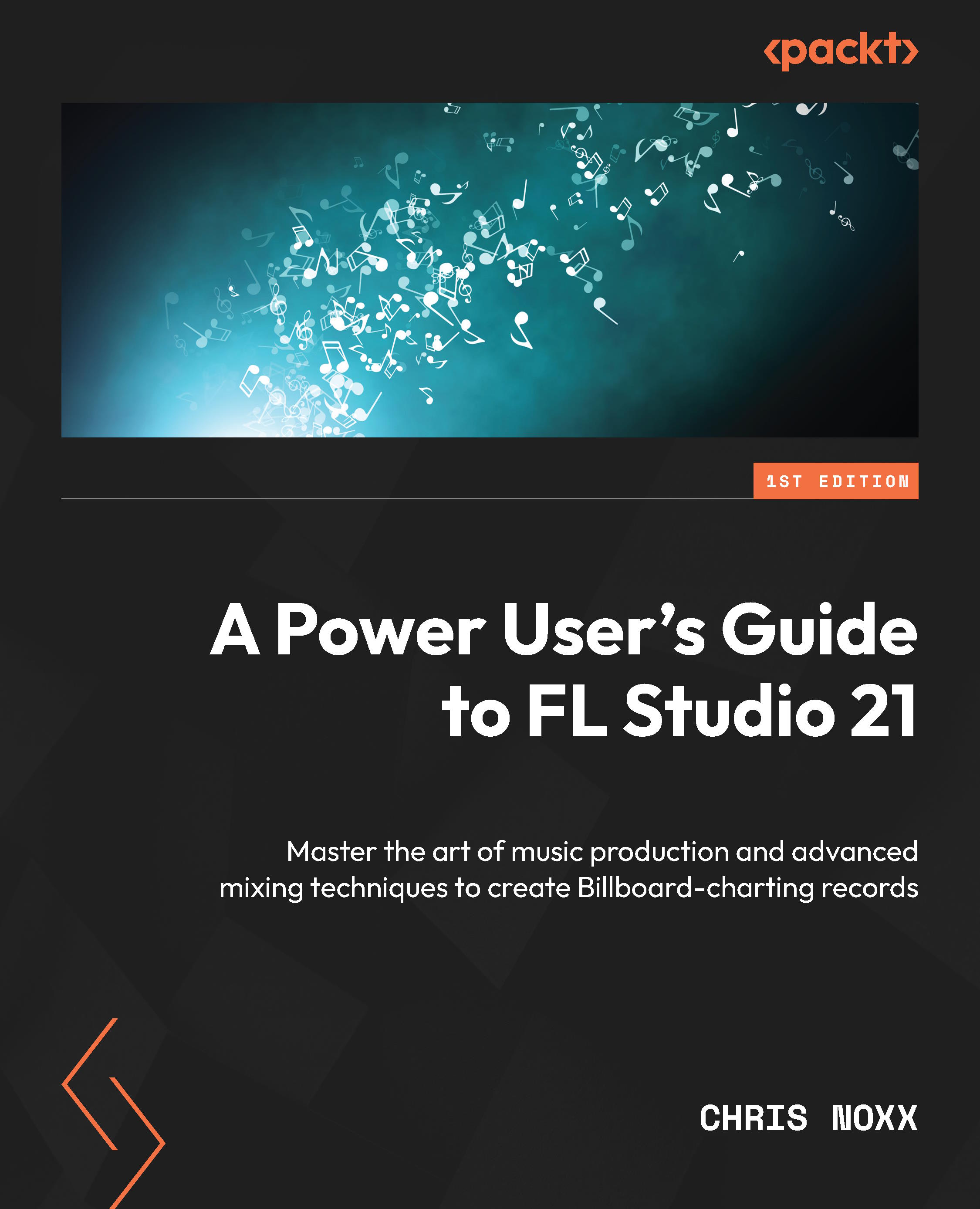Crafting your signature sound with FL Studio’s stock sounds
FL Studio is a powerful digital audio workstation that includes a sizable sound and sample library. Using FL Studio standard sounds can be a useful approach to creating a distinctive and recognized sound, even though many producers might disregard them in favor of third-party plugins and sample packs. The stock sounds that come with FL Studio are extensive and contain anything from vintage analog synths to contemporary electronic drums and percussion. By opening the Browser tab on the left side of the screen or the Browser window in the Channel Rack, you can access the incredible stock sounds that FL Studio has to offer. The Browser tab, which can be customized to incorporate your own unique sounds and folders, is a fantastic tool for searching for and organizing sounds.
Layering FL Studio stock sounds with additional sounds or samples to get a distinctive hybrid sound is one way to use them. For instance, to produce...