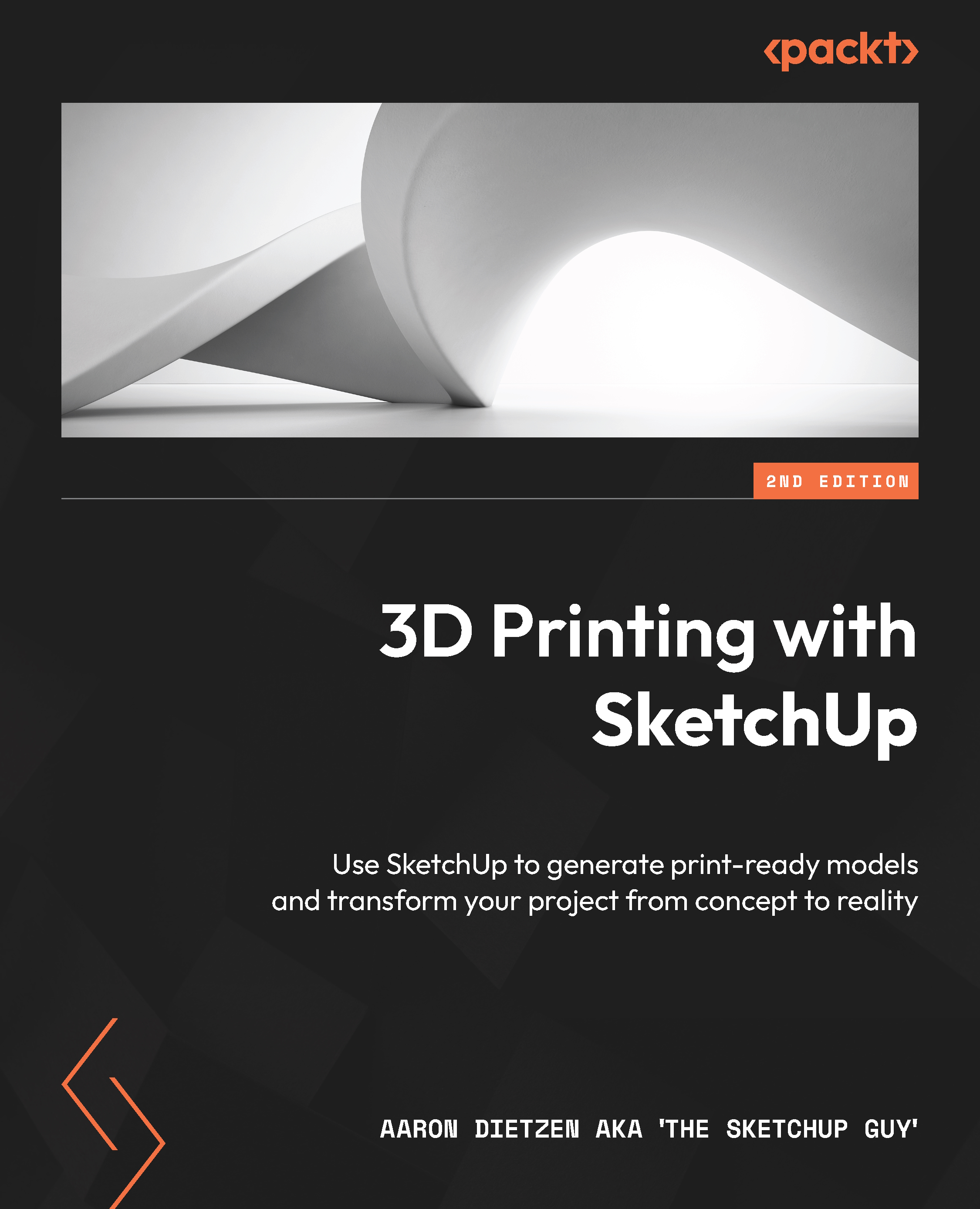Conventions used
There are a number of text conventions used throughout this book.
Code in text: Indicates code words in text, database table names, folder names, filenames, file extensions, pathnames, dummy URLs, user input, and Twitter handles. Here is an example: “Once I completed my model in SketchUp, I exported it as an .stl file.”
Bold: Indicates a new term, an important word, or words that you see onscreen. For instance, words in menus or dialog boxes appear in bold. Here is an example: “The Solid Inspector panel provides you with information and tools that will make it much easier to create solid models and repair issues that prevent your creations from being solids.”
Tips or Important notes
Appear like this.