Constraints on handles
A more advanced trick you can use is to place constraints on handles to change how they are used and prevent the rig from going places it’s not meant to.
A simple example is the Limit Location constraint, which can be used as an artificial floor for the wheels of a vehicle, as follows:
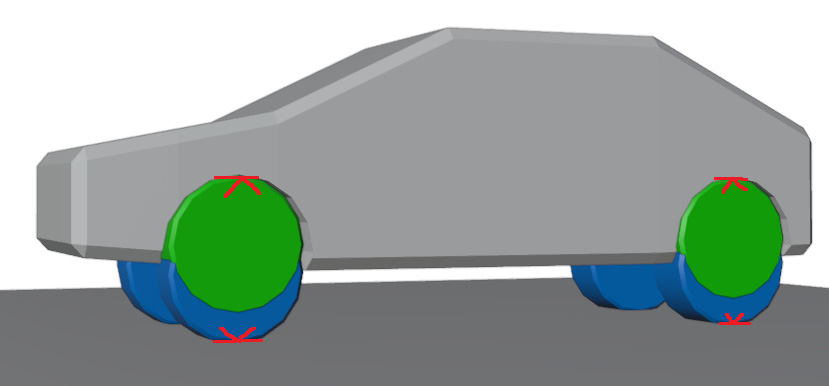
Figure 6.8 – Car with constraints
The pictured vehicle has many constraints to keep the wheel above the ground and keep the body above the wheel. No matter how much you push the car down, its wheel will not go through the floor and the body will not go through the wheel.
Take a look at the Add Bone Constraint dropdown to see the range of constraints available. Their names explain what they do for the most part.
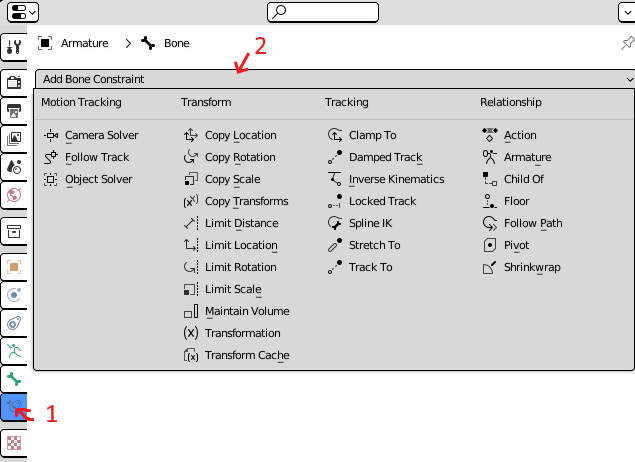
Figure 6.9 – The Add Bone Constraint dropdown
If you are ever unsure of a particular feature, just check the Blender documentation; failing that, there are always quick videos online showing...























































