Creating a mesh
We can’t do any weight painting without a mesh; that much should be clear to anyone. There are, however, some important steps to take that will prevent headaches in the future, such as placing vertices in optimal places to support quality deformation. If the mesh is constructed poorly, no matter how perfect your weight painting, it will be impossible to get a good result.
To start, we need to add some mesh to our scene. We will go over some terminology once we have done this. Follow these steps:
- To start, make sure you are in Object Mode (Tab, or dropdown), go ahead and bring up the Add object menu with Shift + A, then navigate to Mesh | Cube and add a cube. Your scene should look as follows:
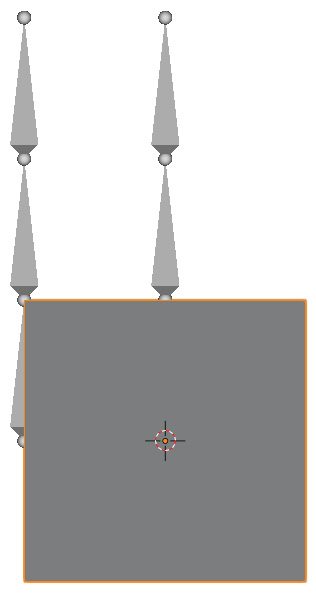
Figure 3.1 – Cube added to our scene
- We want this cube to be a tower in between our bones. To do this, we’re going to go into Edit Mode and make sure we have selected Vertice mode. The blue icon next to the...























































